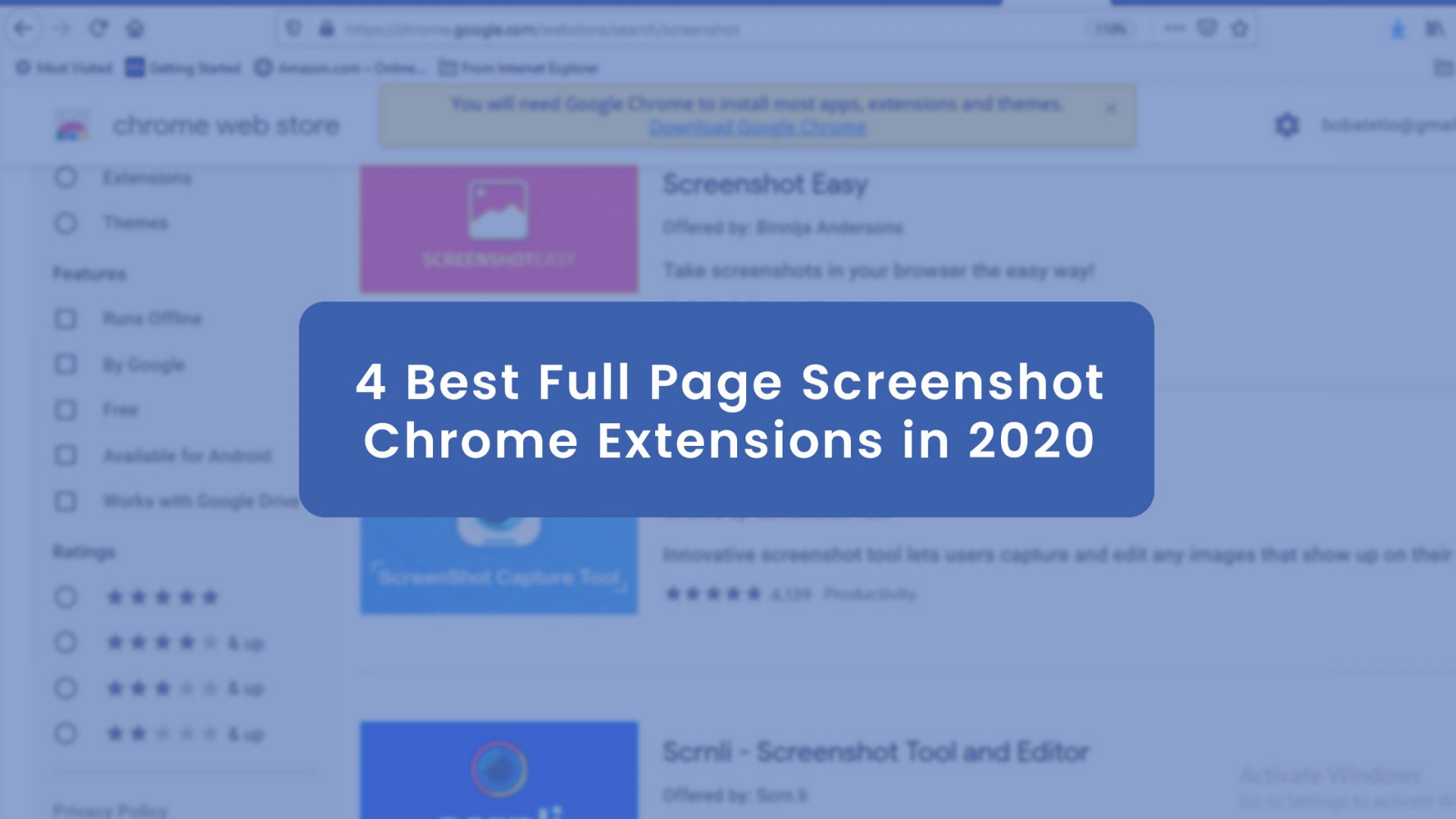As a business owner, one of the easiest ways to stay relevant in your industry is to seize information updates as fast as possible. Many businesses fail because their founders didn’t stay abreast of trends in their industry.
So how can you quickly grab or save information, with almost all its originality when they come?
This post will introduce you to the four best full-page screenshots chrome extensions in 2021.
Let’s dive right in.
But first,
What is a screenshot?
The term screenshot, sometimes called screen-grab or screen capture, is a digital image that snaps the contents of what your computer displays. It is as simple as taking a photo of your computer screen.
As you can easily capture information on your computer, you can do the same on your mobile devices.
Be it the full page of your screen or a selected part of it; you can capture information as you wish.
Here’s what differs a full-page screenshot from a selected area screenshot.
Full Page Screenshot or Visible Screen Vs. Selected Area Screenshot
The full-page screenshot captures the entire screen of your computer without leaving any part out, while the selected area screenshot gives you the allowance to grab a specific part of your screen. You can adopt the drag-and-snap process to achieve this.
Another approach to this might be to grab the full screen and crop to derive your desired part; using the selected area screenshot provides you with seamless action and better quality.
4 Best Full Page Screenshots Chrome Extensions
1. GoFullPage – Full Page Screen Capture
With over 4 million users, GoFullPage – Full Page Screen Capture remains one of the best screen grabbing Chrome extensions in the market. It allows you to capture the current screen of your computer without asking for some high-level permissions.
You can add it to your Chrome extension using Google search and “Add to Chrome” as shown in the image above.
This Chrome extension works like magic. Once you’ve added it to your Chrome extension, it camera-icon shows at the top right part of your Chrome Browser.
Click on it to grab your current page, and it will do so entirely.
It also presents you with some tools to select your preferences or edit the screenshot.
Features.
- Your result is available for export in jpeg, png, and pdf paper sizes.
- The tool also permits you to crop, annotate, and add emojis of your favorite screenshot.
- The tool splits the image into two separate forms when it’s too large to store in Chrome. And it informs you before it does so.
Pricing.
GoFullPage offers a 1-week free trial and with $1 per month, you can continue to enjoy the premium features.
2. Full Page Screenshot
The FullPage Screenshot has 4+ star reviews, and 100,000+ users have downloaded it. The Chrome Extension works offline to capture your entire current page as you request. It processes and saves the image from your computer.
Features.
- This tool allows you to capture your screenshot into other apps for further editing or social media posting.
- It allows you to save your image as a png file with a simple click.
- Everything happens offline: The screenshots are done from your local file, and you can access it offline.
- Should you have animation on the page you intend to capture, the tools exercise a little delay to fine-tune the capture.
- It doesn’t capture sticky headers and footers.
- And it offers you absolute privacy as everything happens on your computer device.
Pricing.
Full Page screenshot has no premium offer.
3. Take Webpage Screenshots Entirely – FireShot
In 2013, pcmag.com named Take Webpage Screenshot Entirely as “The Best Free Google Chrome Extension.” Also called Fireshot, over 2 million users have downloaded this extension.
This shows the tool’s ability to capture web pages is thoroughly tested and trusted. With a few clicks, your screenshot is ready for download.
Features.
- This tool allows you to save your captured screenshot as pdf, jpeg, gif, or png. It also avails you the offer to upload, screen, and send to other apps like OneNote, clipboard, or your email.
- It works offline, captures your entire webpage, and store locally on your computer.
- It also allows you to save as a PDF. And when you do, it keeps the document as a text-searchable file, which means that you can search for a specific word in the screen grabbed webpage. It also makes all the captured tabs visible.
- So you know when a visible page ends, this tool allows you to capture the scrolling areas of your webpages.
- This tool provides you with a one-click tab to upload your screengrab to your social media platforms like Twitter, Facebook, or an HTTP server.
- It also has an editing tool to resize, crop, add text, and other effects like blur and arrow annotation to your screenshot.
Pricing.
Fireshot costs $39.95/user for a lifetime license with a 30-days money-back guarantee.
4. Screenshot – Full Page Screen Capture
The Screenshot- Full Page Screen capture chrome extension allows you to capture the full page screenshot, capture visible content, and save your webpages’ screenshots in either pdf, jpeg, png, pdf or merely copy to clipboard.
With over 300,000 users, This tool allows you to grab any portion of your webpage effortlessly.
Features.
- Allows you to capture your webpage either as a full-page screenshot, visible page screenshot, or selected area screenshot.
- You can also download it in your preferred sizes and formats.
- It also allows you to create folders to categorize your downloaded screenshots.
- It provides a simple editing tool to add effects to your screenshot.
Pricing.
The screenshot full page screen capture doesn’t have a premium offer.
How to use a Full Page Screenshot Chrome Extension
- First, download your preferred Full Page Screenshot Chrome extension by doing a Google search, as shown below.
- Hit the Enter key, and you’ll get to the next page below.
- Click the first search results and continue to add the chrome extension to your web browser. Then, Click on “Add to Chrome.”
- Continue by clicking “Add extension.” as shown below.
- Once that is done, the S icon, as pointed in the image below, will pop up on the top right side of your web browser. If not, check your extension link using: chrome://extensions/ and pin it to your extension tray.
- To see your new extension in action, open up any web page, and then click on the S-icon. You’ll see some list of options, as shown in the image below.
Click the first option to capture your entire page.
And here’s the result in the image below.
Save your screenshot according to your preference.
Final Thoughts
Full Page Screenshot Chrome extension is an excellent tool for every business owner. Information is power, and you don’t want to miss out on the relevant ones in your industry.
Not just this, other business tools help you grow your business while you’re having a fabulous family time. Check out Group Leads to automate your Facebook group lead generation process.