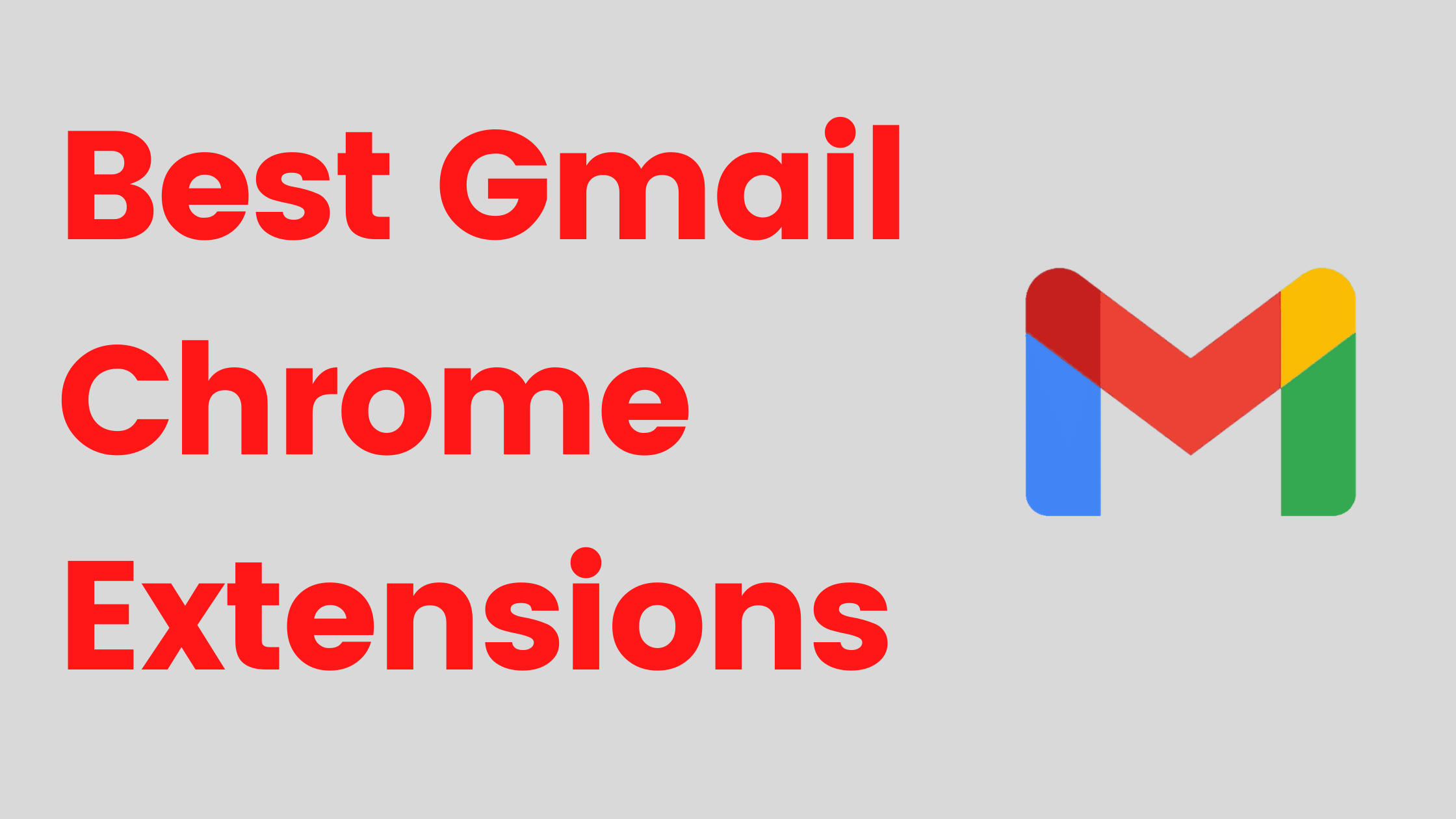Are you looking for the best Gmail chrome add-ons to integrate with your Chrome browser?
This article highlights some of the best Gmail chrome extensions online. You’ll know what a Gmail Chrome extension is, the best nine extensions in the market.
How to install them to your Chrome browser, and how you can remove them at will.
You’ll also get to know how to check your Chrome Gmail extensions, the safety level of Gmail extensions, and whether these extensions are okay to explore.
Let’s get right to it.
What are Gmail Extensions?
Gmail extensions are Chrome third-party sites, extensions, and add-ons that directly impact your Gmail apps’ layout or functionality. Extensions can increase your productivity and give you advanced insights while using Gmail.
Below are the nine must-have Gmail Chrome extensions in 2020.
Grammarly
Grammarly is a chrome extension that corrects all grammar and spelling errors in your text. The add-on has a free and paid version, and the difference between them is that the paid version goes beyond correcting spelling and grammar errors. It fixes the structure of your sentences as well. The extension is currently available for Gmail.
Discoverly
Ever gotten an email from a strange email address, and you’re concerned about who sent the mail? Discoverly eliminates your concerns.
Discoverly is a chrome extension for Gmail that helps you discover who is behind those emails. It reveals the person’s social media accounts – Facebook, Instagram, Twitter, and even LinkedIn.
However, the sender must have connected his or her social media accounts to that email address.
PixelBlock
Not everyone likes their every movement being tracked or monitored. These days, many email tracking software exists to watch when you open an email and even forward it to someone else.
Using PixelBlock, you will know when someone uses tracking software to monitor your email activities, and you can block them.
Digify
Managing email attachments can be a pain. But with Digify, it becomes a breeze.
This extension gives you total control over your attachments. You can control who can open them and revoke their access to viewing that file. You can even set an expiration date for the file that prevents anyone from opening the file after it expires.
Zoom
Many people prefer some form of face-to-face interaction over texts. Fortunately, now you can enjoy that luxury from the comfort of your inbox.
The new Zoom add-on, which works with your existing Zoom account, allows you to manage webinars, calls, and conferences from your Gmail app.
Docusign
There’s no denying that you deal with many documents that need to be signed for people working in professions such as law, accounting, or finance.
Imagine how much time goes into sending a document, printing it, signing it, and scanning it back to where it has to be.
DocuSign is an extension that allows you to sign signable documents straight from your inbox. It saves you all the time you would spend trying to sign it manually.
Giphy for Gmail
GIFs have become a vital part of communication today, with visuals playing a massive role in driving engagement.
And there is no reason why emails should miss out on all the fun. Giphy is an extension that allows you to integrate GIFs into your emails.
Right Inbox for Gmail
This extension is perfect for people who rely heavily on emails for communication.
If you wish there is a way you could track when to reply or send out emails, then you’re going to love the Right Inbox for Gmail.
Its main features include setting the alarm to reply to an email, scheduling emails to be sent later, creating automatic follow-up emails, and saving signatures.
Slack for Gmail
Communication can be difficult between coworkers if you use more than one medium; take, for instance, Gmail and Slack.
The good news is that Gmail now has a Slack add-on that allows you to send messages to slack from your inbox. You can also include attachments that will get sent to the right channel.
Being able to access both platforms from one medium is a lifesaver.
How to Download and Install Gmail Chrome Extensions
You will be pleased to find out that installing chrome extensions is as easy as downloading an app from your Smart Phone’s app store.
Steps in Downloading and Installing a Chrome Gmail Extension
- Simply go to Google’s webstore and type in the extension you are looking for.
- Once you find it, click on “add to chrome“.
- A second pop up message will appear to confirm if you want to install the extension. Click on the “Add extension” button and voila, you’re done.
- Your chrome extension has been installed.
NOTE that some extensions might require additional instructions to install. Follow the instructions and installing the extension will be a piece of cake.
How to Remove Gmail Extensions
There might come a time when you no longer find a use for an extension, and you want to remove the extension.
To remove your extensions, you have to access your dashboard to make all decisions regarding your extensions.
To access your dashboard, type in “chrome://extensions/” into the URL tab. From there, you will see a “more tools” tab; click on it. This is where all your extensions are kept.
At this point, you can now remove the extensions you’re no longer using with ease.
Are Gmail Chrome Extensions Safe to Install
Not all Chrome extensions are owned by Google.
Most of them are third-party applications, and so Google cannot claim responsibility for any security issues you encounter when using them.
This does not mean all extensions are unsafe; it just means you have to use your discretion when using one.
We recommend you use an already established extension, i.e. it has been used by many people and has received real positive reviews.
How do I check my Chrome Gmail Extensions?
Since Chrome extensions are software that extends an existing application’s functionality, they can’t be seen as apps on your phone or computer.
To manage all your chrome extensions, you have to go to your extensions dashboard.
Type in “chrome://extensions/” into your URL tab, and it will direct you to your extensions dashboard.
From here, you can see all your installed extensions and remove the ones that are no longer useful.
Final Thoughts
We believe you’ve learned what chrome extensions are and what they are used for. If you’re looking to save valuable time and increase your Gmail productivity, go for whatever one suits your need.
We hope you find this post on the best Gmail Chrome Extensions in 2021 helpful.
If you know any Chrome Gmail extensions that should be on this list, do well to leave a comment.