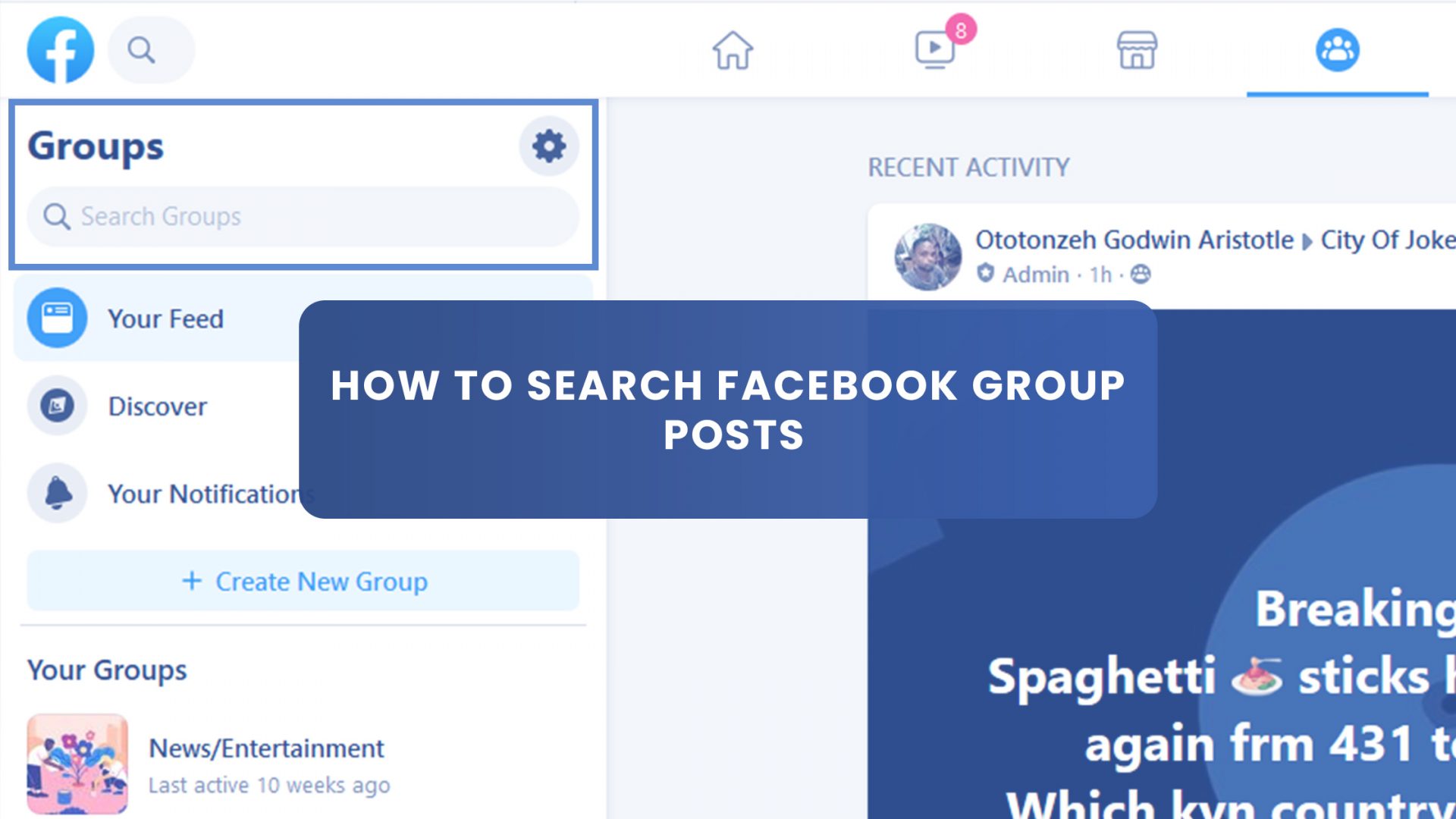To avoid making duplicate posts on any Facebook group, you must search for a replica of that post before posting a new one.
You don’t want to infringe on the rules of the Facebook group. Sometimes, people get banned for plagiarism.
This post will share how to search Facebook group posts and introduce tools to improve your Facebook group experience.
Many people may think that the question, “How to search a Facebook group post?” is a piece of a pie.
But it isn’t.
Sometimes ago, someone asked on the Stack Exchange platform that presumably simple questions.
Luckily, he got help.
However, recently, another person complained to the Facebook team about a similar issue saying that his Facebook group search function is not working.
If you were in this situation, what would you do?
Here’s a quick way to resolve the issue when all hope is lost.
But first, let’s break the concept into simpler terms.
What are Facebook Group Posts?
Facebook group posts or “Facebook group status update” is a post in a special delivery cyber-bottle. It could be a post, comment, picture, or other media posted on any Facebook group.
A Facebook group post is like a tweet, except that they are not limited to 270 characters on Twitter.
A Facebook group post can be as long as a paragraph. It could have a richer content format like pictures and videos. And users can post directly to Facebook via smartphones or upload from a desktop.
As with any social media platform, there is a method for creating a successful Facebook post.
Why should you search for Facebook group posts?
97.3% of businesses actively use Facebook. They create posts to engage their audience every day. We are talking about millions of photos, videos, people, apps, pages, groups, events, and more that make up Facebook.
Facebook group posts are a quick way to find specific information.
Besides providing you with previously undocumented information, it also fosters a higher level of thinking – this way, you can better analyze the searched nugget and generate insightful points.
Searching for a Facebook group could also improve your focus and encourage daily progress in your activity. That way, you can recognize, improve, and process your emotional well-being.
How to search for Facebook group posts?
There is a general search on Facebook that provides you with a search bar to find people, groups, posts, or anything on Facebook. It allows you to filter the results to the detail most relevant to your search.
This search bar identifies natural-language searches, so if you type what you are looking for in plain language, Facebook is likely to deliver the results you want.
And If you’re not sure about what you’re finding, you can begin to type any relevant information you can remember. Auto-suggested words and phrases will appear to guide you.
But to search for posts in a group, all you have to do is:
From your News Feed, tap on the Facebook Groups icon (labeled 1 in the screenshot below) or select the group you want to search from on the shortcut pane (the left pane labeled 2 in the screenshot below).
I selected the Group Leads Facebook Group, then tapped the search icon (labeled 1 in the screenshot below).
Now enter the names, keywords, posts, or comments of the post you’re searching for and tap Search.
Note that you can filter your search results by Posts You’ve Seen, Most Recent, Posted By, Tagged Location, and Date Posted.
What if that doesn’t work?
As mentioned earlier, about the question shared on the Facebook community, “My Facebook group search function cannot work.”
Here’s a response from the Facebook help team.
“Here are a few things to try:
- Log out of Facebook by clicking the arrow on the top right corner and click “Logout”;
- Clear cookies and cache if you’re using a computer;
- Make sure you’re using the most updated version of the app or browser;
- Restart your computer or phone;
- Uninstall and reinstall the app if you’re using a phone;
- Log into Facebook and try again.
Also, make sure that you’re connected to a secure Wi-Fi network and that the connection is stable.
If it isn’t, try again when you have a better connection. If you’re still having difficulties using this feature, let Facebook know by following the instructions on the Help Center.”
And if the above process is futile too. Here’s a Facebook Group Extension that works.
Introducing Live Search Chrome Extension
The Live Search Google Chrome Extension allows you to do a quick live search on Facebook groups before you unknowingly make a post to avoid duplicates.
The tool helps you search the post on any Facebook group before submitting it to avoid duplicate posts and time-saving. It’s more of a productivity app to spend your time wisely.
How Live Search Chrome Extension Works
First, add the chrome extension to the Google Chrome browser.
To do this, make a Google search of “Live Search Chrome Extension.”
And click on the first search results (as shown in part labeled 2) in the screenshot below.
Then, click “Add to Chrome.”
Your Chrome browser will display the Live Search Chrome Extension icon (magnifier as labeled 1 in the screenshot below).
Now open the Facebook Group you want to search, after which you click on the Live Search icon.
Then go to the part labeled 2 to type your search keyword.
And it will display your search results.
But you can do more than merely searching Facebook Group posts.
Final Thoughts
There are many ways to search for Facebook group posts – from using the Facebook native search function to third-party tools such as the Live Search Chrome extension.
But then, if you are a Facebook group owner, I recommend installing the Group Leads Chrome extension.
This chrome extension helps you get more leads and sell more of your products to your Facebook group members on autopilot.
It will save you time and money, so you focus on the most critical part of your business. Sign up for a 7-day trial and see how easy it is to generate leads.