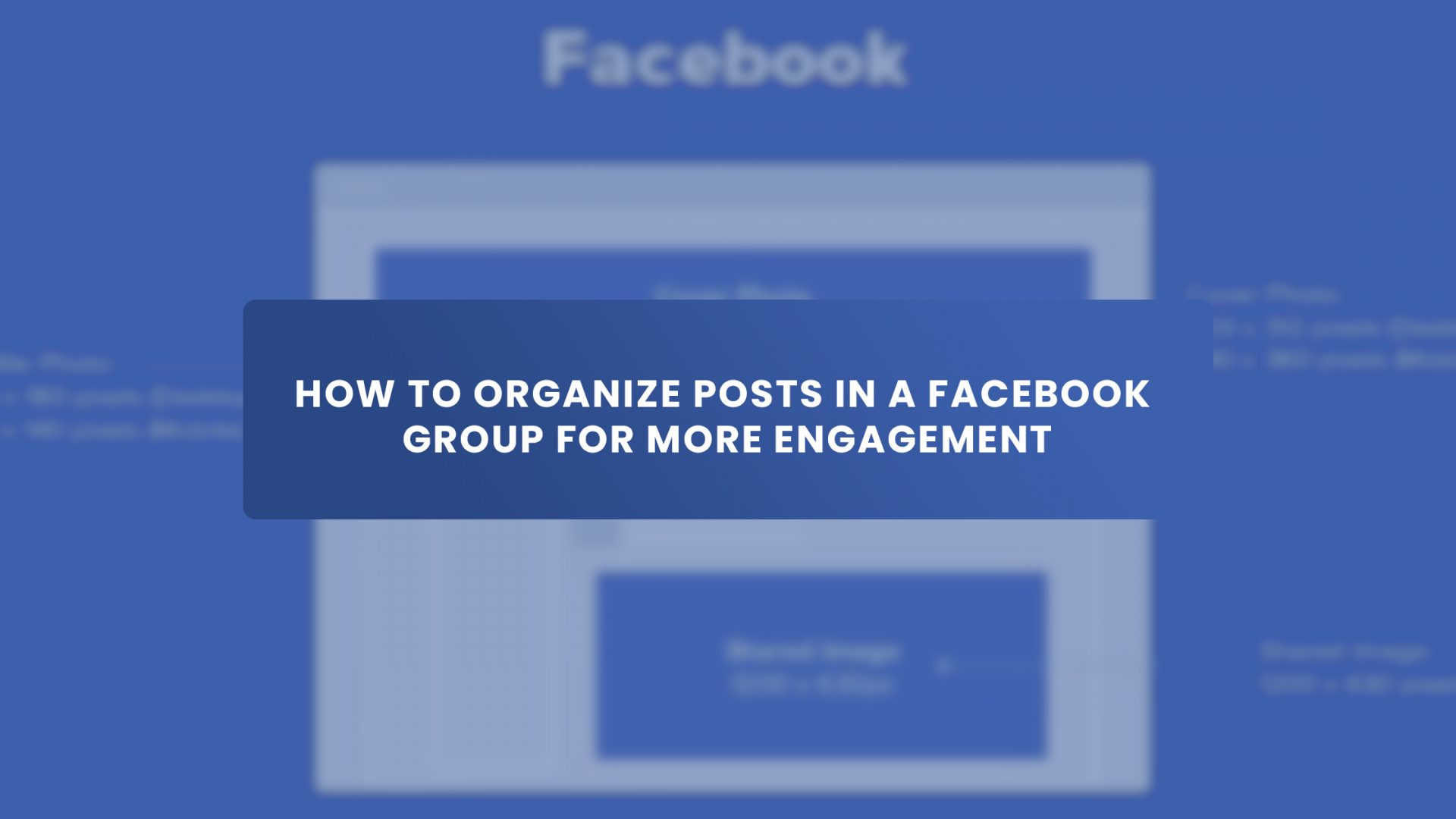Facebook groups are a great way to connect with like-minded individuals and share information, but they can also be a bit of a mess. We spend a lot of time in these groups reading posts, watching videos and live stream chats, and so on.
Let’s face it. As a Facebook group admin, there is too much content to sift through. From the moment we wake up until we go to bed and often even when we’re asleep! There’s always something new popping up on our screens that demand our attention.
And while it’s essential to stay in the loop on what’s happening in your group, it can be overwhelming if you still need an organizational system set up. If you aren’t careful with organizing your content, things can get out of hand quickly!
As a Facebook group admin, you’re tasked with keeping the conversation going. You want to keep your members engaged and entertained. That’s why you organized your group in the first place!
And while it might seem like a good idea at first glance, ensuring everyone is on the same page can be challenging. That’s why we’re here today! To help you find out how to organize content in Facebook groups that will work for you and your members!
Different Ways to Organize Facebook Group Content
Featured Posts
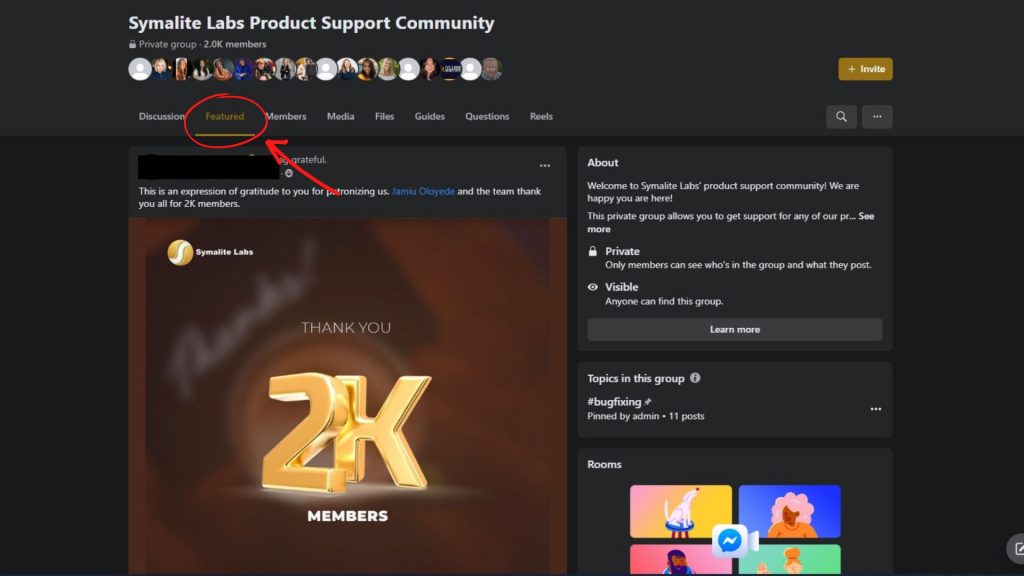
Featured posts are a great way to add content and organize it on your Facebook group. You’ll find this section on the top side of your group, below the wall, and above everything else.
You can add your welcome post, introduction thread, important announcements for the week like an upcoming event, or anything else you want to get people excited about your group!
Adding hashtags like “#featured” in front of it so the members can easily search them out when sorting through the group.
Guides
Guides (formerly called learning units) are the perfect way to structure content in Facebook groups if you want members to follow a specific sequence of consuming content. For instance, if you want them to read articles on a topic before asking questions or providing feedback.
You can create guides as standalone posts or add them as attachments. Guides can also be embedded with other types of content, such as documents and images.
Additionally, when adding a guide as an attachment, make sure that it has been published first elsewhere on your site so that members can access it when they click from Facebook.
The best thing about guides is that they allow you to share information step-by-step, so readers can easily understand your message. Plus, the more information you provide in each guide will help improve engagement and retention rates for your group members.
You can find guides near the featured posts on the upper corner of your group on the right side.
Masterlist Posts or Documents
Master list posts or documents are an excellent tool for presenting FAQs and other information people don’t need to consume in order. They allow you to organize your content by topic and provide a master list or document of all related resources. With this, people can access them more quickly and refer back later if they need more information.
Post Topics
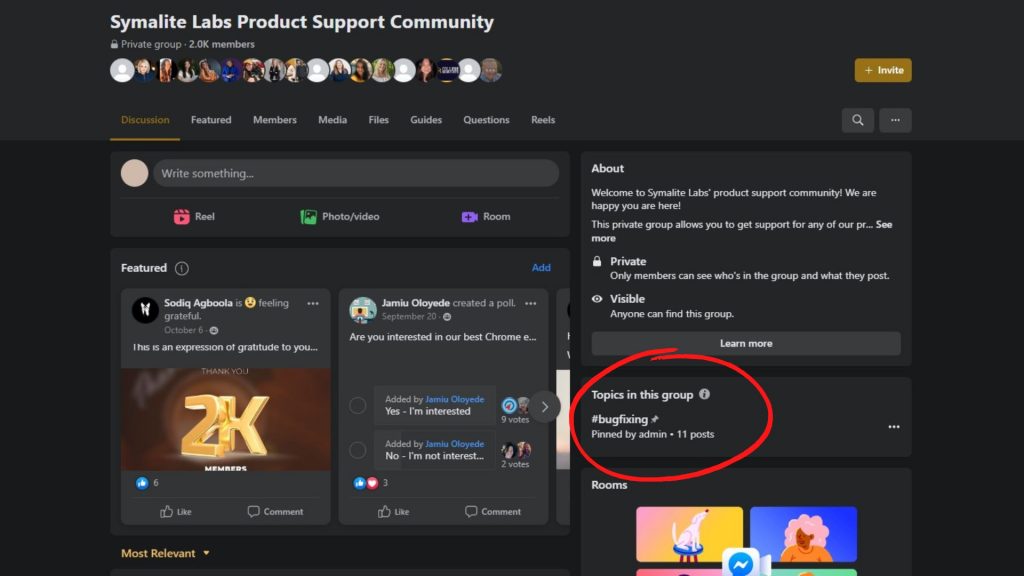
You can organize your Facebook group discussions by creating a post topic. Post topics will appear in the sidebar of your group, and you can use them to create sub-forums for your community.
For example, if people would like to read discussions about a specific topic, all they have to do is click on the post topic, and all of the relevant conversations on this topic will then be grouped under it. The post will appear chronologically, so it’s easy for readers to see what’s been said about a particular subject over time.
Additionally, it is similar to Reddit flairs. These markers make it easier for members of your group to find posts they are interested in reading quickly because they know exactly where those conversations are located within your community.
Albums
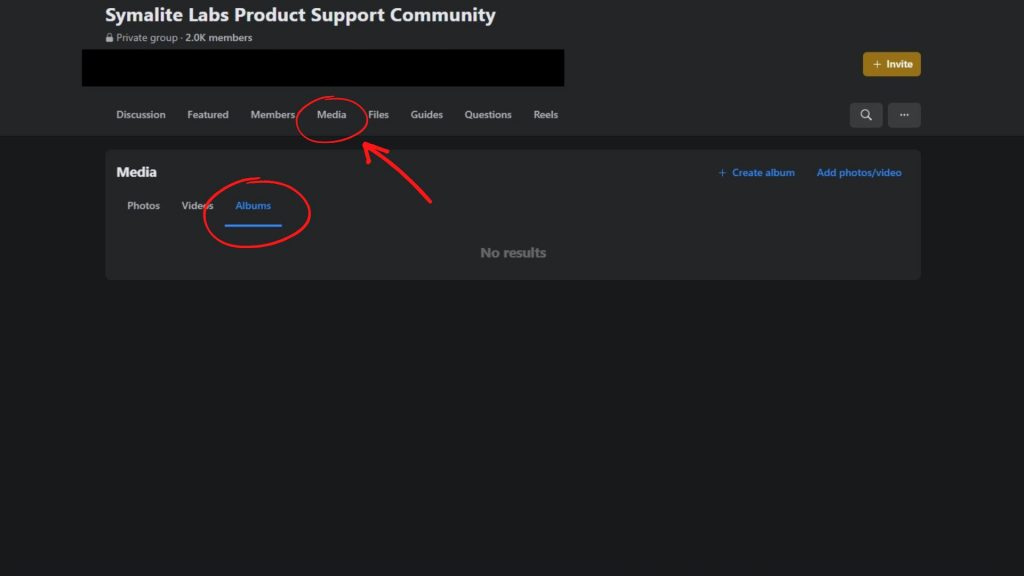
Albums are a more visual way of organizing your group content. Using albums will allow people to see all the posts in one place without having to search through everything else. \
You can also use albums to organize content more interactively. You can invite others to add their photos or videos from events.
The purpose here is similar to master list posts: both serve as centralized hubs where people interested in learning more about the subject matter will eventually land once they’ve finished reading everything else available online (such as blog articles).
To make an album:
Create an album for each topic/category on which you want to create content (e.g., “Podcast”) and then post the relevant images under each topic/category for easy access later when someone comes back looking for something specific, like this topic.
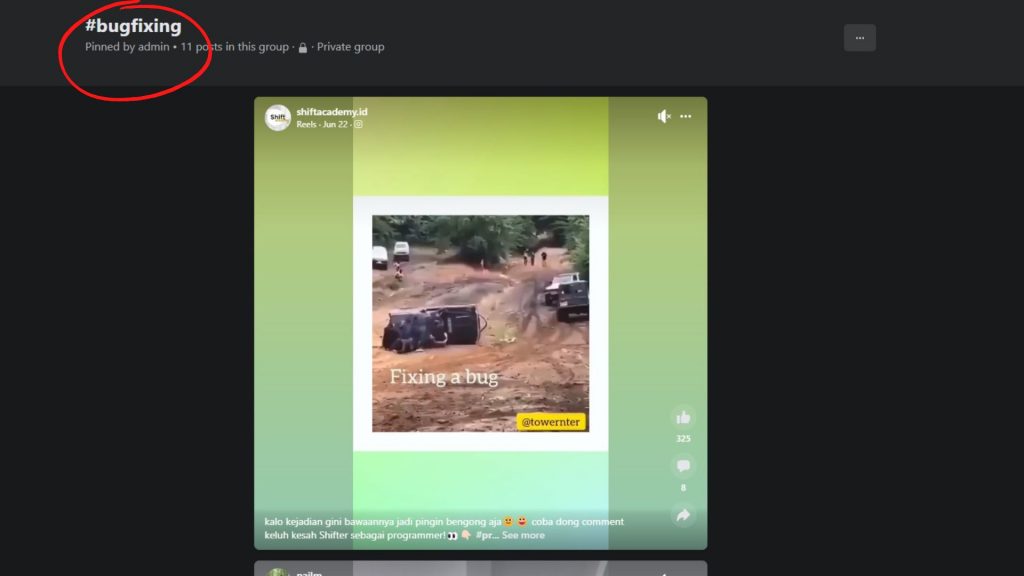
Hashtags are similar to post topics. But you can click them on to see any posts using that hashtag, whether in or out of the group. For example, if someone creates a hashtag called “#Hiking,” anyone who joins the group can see any posts tagged with that hashtag regardless of where they came from.
The main difference between hashtags and post topics is that hashtags are much more visible outside of just your group members since people can search for them.
You can find these kinds of hashtags easily. Just go onto any given topic page on Facebook and click “Related Posts” below each one. It will bring up every other post about that same topic.
Final Thoughts
If you want your group members to find the information they need, then you need to organize it in a way that makes sense for them.
Remember that people join groups primarily to get a question answered. They find more value when they get their question answered—and if you help them by organizing posts, they’ll be more likely to continue participating in the group and sharing valuable content with their friends.
Many members prefer to search for old posts but need help finding what they’re looking for when so many new conversations occur each day. Help them organize posts into categories so they can easily find what they’re looking for!
To add to these simple organization tactics, check out Group Leads.
With Group Leads, you can automate your lead generation process. This helps you save time and can help increase your revenue. Get your 14-day trial now.