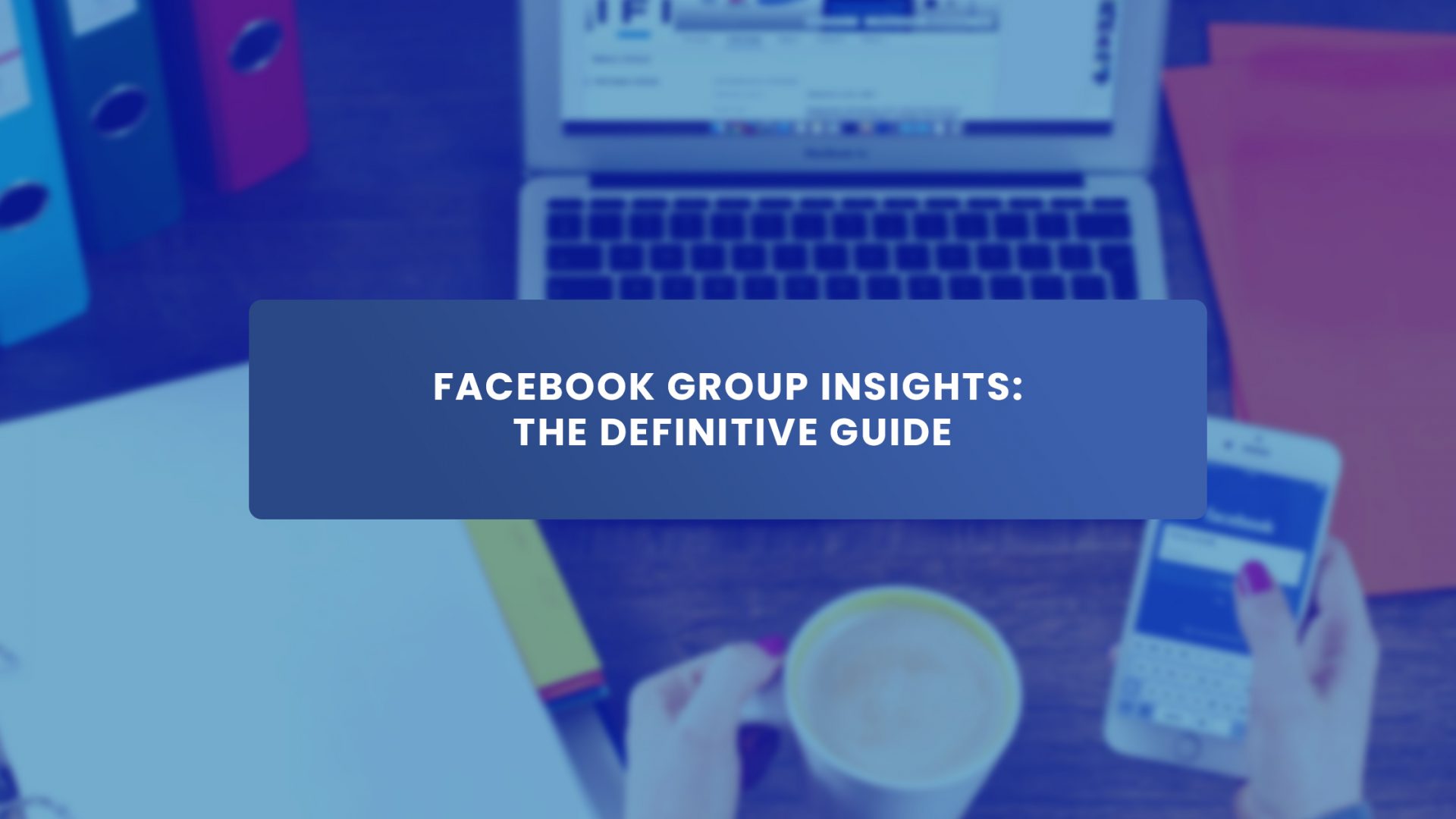If you’re a business person and you own a Facebook group and want to take advantage of the Facebook Group Insight tool to grow your group and your business, then this is for you.
Facebook Group Insight is a powerful tool to track user interaction on your Facebook group and page, but the focus of this post is on Facebook Group Insight.
If you don’t own a Facebook group, I suggest you create one immediately. If you need help doing so, you can read this. You’ll find out that not having a Facebook group is not in your best interest at all. There’s a lot of money you’ve been leaving on the table.
If you already own a Facebook group and you’re already growing it, maybe even using the Facebook Group Insight tool. If that’s you, congratulations.
But for the rest of you who don’t have a Facebook group, or you do but don’t know the goldmine of analytics that Facebook Group Insight has for you and how it can help you grow your group, then sit back, grab your popcorn and enjoy this insightful post.
What is Facebook Group Insight?
Facebook Group Insights is a Facebook group analytics tool. It’s among the most powerful Facebook group marketing tools.
It helps the admin of a Facebook group or a Facebook Business Page track users.
In addition, it helps them to understand essential metrics such as new followers, where they come from, who engages with which post, which post is the most popular, who interacts most with which content, and so much more.
This means, with Facebook group Insights, you can track likes, shares, and demographics of your group audience; what day has the most engagement, and what time is best for engagement too.
In addition, you can measure post reach, the number of people a particular post has reached, number of post clicks, reactions, comments, shares, total video views, and viewing behaviour details.
Do Facebook groups have insights?
As you may have noticed, the answer to this is yes.
Facebook groups also have insight aside from the Facebook Business Pages.
Congratulations! You can track many important metrics for your group that help you grow it using Facebook Group Insights.
How do I find Facebook Group Insights?
The next important question is how do you find the Facebook group insight?
The first thing to know is that only Facebook groups with at least fifty members have insights.
If your Facebook group is smaller, the insight may not be available to you yet.
Facebook group insights can provide essential metrics about growth, engagement, membership, and member activities within the group.
As it stands, only the admins of the group can access the Facebook group Insights to specific functions, such as:
- See the most active and the most inactive group members within the group.
- Observe how members of the group engage with posts and with one another
- See the most engaging posts
How to see Facebook Group Insights on PC & Laptop.
Login to your Facebook
Go to your Facebook feed
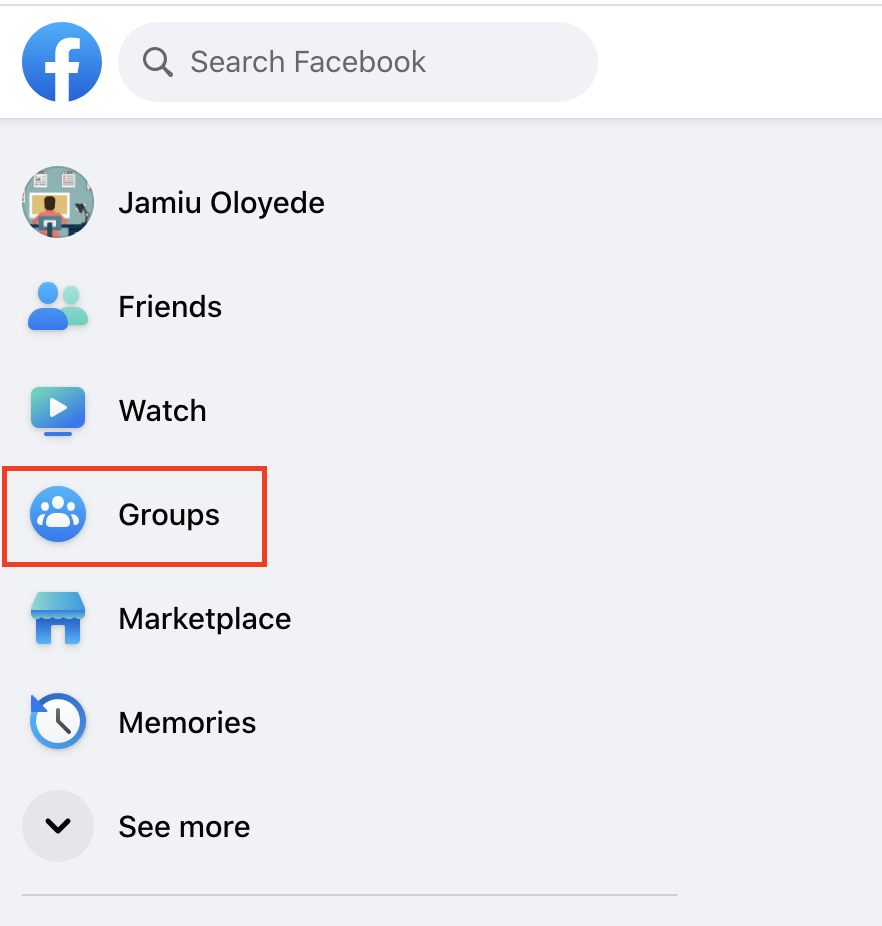
In the left menu, click Groups and select the appropriate group you manage. You can’t check insight for a group you are not an admin of.
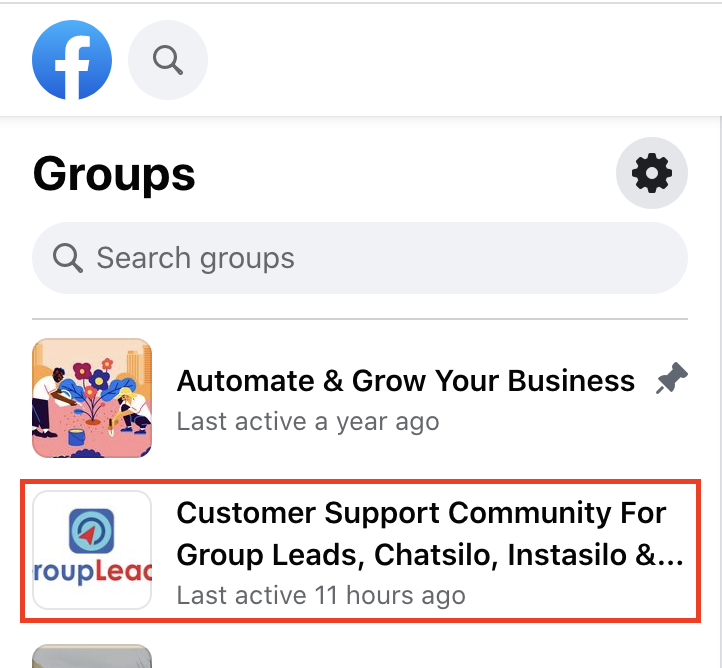
Right there in the left menu, scroll down to Insights and select one of the four metrics under Insights.
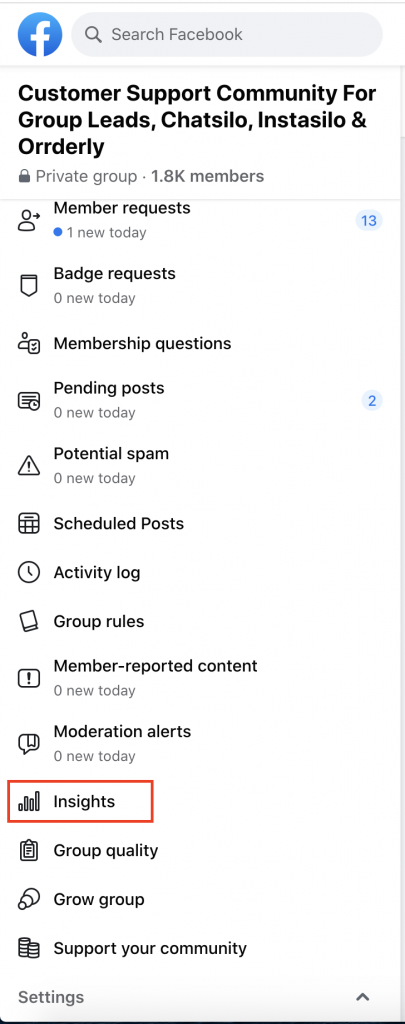
If you’re trying to access your group insight using your Android Smartphone, here is how to go about it.
To see Facebook Group Insights on Android.
- Click this
icon in the top right of your Facebook app and click Groups, then Your groups, then select your group. If you can’t see Groups, click See more. This is important.
- Click this icon
in the top right.
- Scroll down to the submenu called “Insights” and click See all insights.
To see Facebook Group Insights on iPhone
- Click this
icon in the bottom right of your Facebook App and click Groups, then Your groups, then select your group. If you can’t see Groups, click See more. This is important.
- Click the
icon in the top right.
- Scroll down to the submenu called “Insights” and click See all insights.
To see Facebook Group Insights on iPad
- Click this
icon in the bottom right of your Facebook App and click Groups, then Your groups, then select your group. If you can’t see Groups, click See more. This is important.
- Click the
icon in the top right.
- Scroll down to the submenu called “Activity and Insights” and click on your choice of metrics among the insights metrics.
Four Major Metrics Available Under the Insight
As mentioned earlier, there are four different significant metrics in the insight.
Below are each of the metrics and what they provide:
1) Growth
Under the growth metrics, you have the:
- Total members: You can know the total number of members you have
- Membership requests: You can know who sent membership requests to the group, which of the requests you approve, and which ones you decline
2) Engagement
Under this metric, you can track the following:
- Posts, comments, reactions: This is the number of posts you have, the comments the posts have, and the reactions to them.
- Active members: You can see the number of active members.
- Popular days: The days when you have the most engagement and all that. This metric can help you decide the best day to post, especially if you want to schedule your posts in the future.
- Popular times: Similar to the above, you can learn with this metric the most popular hours of the day.
- Top posts: With this metric, you can see the list of posts and how they rank from the most popular to the least popular. This can help you decide on which kind of content gets the most engagement.
3) Admins and moderators
Under this metric, you can see the top admin or moderator by their activities. What activities?
- Posts approved
- Posts declined
- Post removed
- Member request approved
- Member request denied
If not much activity is going on in the group, then you’ll see this message:
“No admin and moderator activity.”
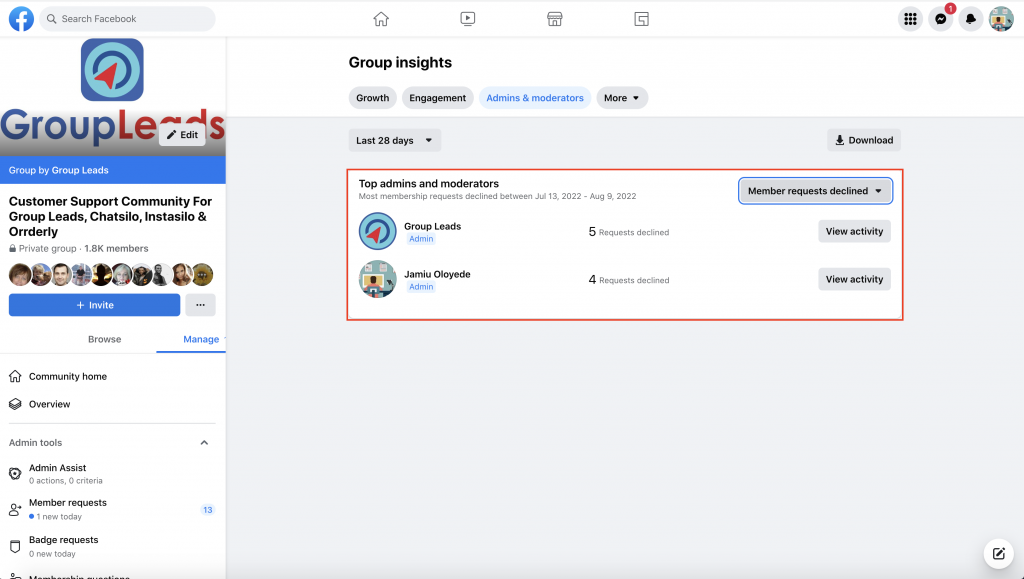
4) Membership
Under this metric, you can see who your members are by their activity ranking.
You can see the following more metrics under the Membership menu.
- Top Contributors: Here, you can see the most active members and contributors to your group.
- Age and Gender: This is available in groups with at least 250 members. You can see their age and gender. In short, you can see your members’ demographics.
- Top Countries: This is available in groups with at least 250 members. You can see where your members are from, especially aggregated top countries.
- Top Cities: This is available in groups with at least 250 members. This is the same as the above. You can know where the top cities in those countries are interacting from there.
Facebook Group Insights Not Showing.
You may log in to your Facebook group, and you cannot see any insights at all.
No need to panic. There are some things you can do to resolve it.
Every problem has a solution except death alone.
How to Troubleshoot Facebook Group Insight Not Showing
These are the ways to troubleshoot group insight not showing.
Step 1: Ensure your group is qualified.
Here, ensure that your group membership is not below 50.
If your group is below 50, according to Facebook policy, your group is not qualified to have Facebook Group Insight.
So, what can you do?
Grow your group to 50+ members, and then check again.
While growing it, wait until you have enough members.
Step 2: Ensure you’re checking a group you manage or own.
Some people make the mistake of checking the insight of groups they don’t manage.
If you’re not an Admin of a group, then you cannot have access to the insight.
It’s that simple.
If you used to be the Admin of a group, and you’re no longer an admin, then the insight will no longer be visible to you.
This is also true if you’re a Moderator or a member. You won’t be able to access the Facebook Group Insights.
Step 3:Try the Incognito Mode
If at any time your Facebook Group Insights are not appearing, log in to Facebook using your laptop’s incognito mode. It might be a technical issue, so I’d advise contacting Facebook if you’re still unable to see your Facebook Group Insights.
Step 4: Report it to Facebook
If, after all the previous steps, you are still unable to access your insight, maybe it’s time you contacted Facebook support.
How do you contact support?
You can contact Facebook support and report issues. When you do, you just need to check your support inbox to find the response or messages from Facebook.
Once you report the issue of not finding insight in the Facebook group you’re an admin of, then you can find responses about those things directly from Facebook right in your Support Inbox.
Open Support Inbox
Please note: You must log in as the admin for the group or page for which you are contacting support if you want your message to be delivered.
- Log into Facebook from your computer.
- Select your display image in the top right corner.
- Go to the menu and select “Help and support.”
- Click the “Support Inbox” submenu.
Can moderators see Facebook Group Insights?
Only group administrators can view and download Facebook Group Insights. Moderators and other group members cannot see Facebook Group Insights. You can only download Facebook Group Insights if you are logged into Workplace from your computer. For every group, there is a Facebook Group Insights option.
How do I download Facebook Group Insights?
Where can I see insights for individual posts in a Facebook group I manage?
Please note that insights on individual posts are only available in groups with at least 250 members.
If your group qualifies, then read on to know what to do.
Group administrators can view metrics on specific posts in their group by using post insights. Only groups with at least 250 members have access to post insights.
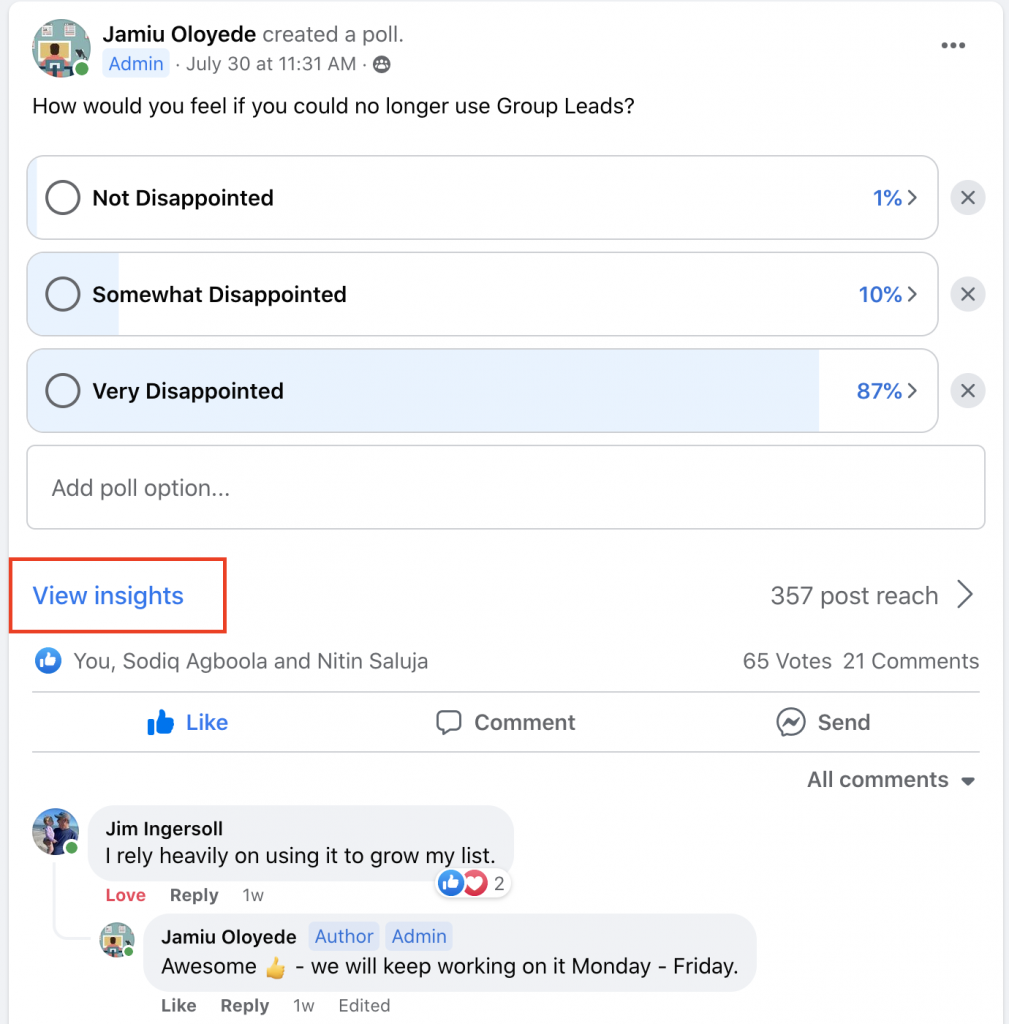
You can see the post’s performance here, including:
- Reach – The estimated number of people who saw the post at least once. Both members and non-members are counted in public groups.
- Engagement: The quantity of times users reacted to, commented on, shared, watched, or clicked on your post. The number of “Likes” includes “Care” responses like the responses.
Remember that posts must have been made after post insights became available in your group to receive post insights.
You can view insights for the most popular posts in your group through Facebook Group Insights if it has at least 50 members.
The Advantages of Optimizing Facebook Group Insights for your Business
There are unique benefits that Facebook Group insights have for your business. Here they are:
Boost your organic reach
Organic reach is declining. In fact, your Facebook Page’s organic reach may only be about 5%, according to research, but your group’s reach will be much higher than that. When you publish posts in your Facebook group, you have a high likelihood of appearing in a user’s newsfeed because Facebook prioritizes Facebook group posts over page posts.
Establish enduring connections with customers
Facebook Groups are pretty effective for building connections because people want to be there. Yes, they chose to join the group.
Hence, what better way to grow your relationship with them than by using Facebook Group Insights to measure the most critical metrics and plan your content strategy or marketing strategy accordingly?
Capture Important Market Data Using Your Facebook Group Insights.
Marketing is the lifeblood of your business. It’s what brings the revenue through sales.
When you don’t have the right data, marketing becomes hard and less profitable.
But with the right data that Facebook Group Insights can provide, the problem becomes solved.
Summary: How to Get the Most of Facebook Group Insights
In summary, I have listed all the essential points you should remember to get the most out of your Facebook group insights.
They have been made in bullet points to help summarize everything you’ve been reading and to drive the point home quickly.
- The Facebook group insight provides the data you’ll need to make your group profitable.
- Three vital elements inside Facebook group insight that tells important data
- Group growth Stats
- Engagement stats
- Membership
- An upward graph means you’re growing consistently
- Any spike on the growth graph means you’re not consistent with a strategy or you don’t have any strategy at all
- Aim for a minimum of 5 new members per day
- As you practice, you can grow to 100/week with time
- Engagement stats
- Set 28 days of data
- Posts are not as crucial to engagement
- The total number of active members is more important
- Aim for a minimum of 50% of group members engaging in the group
- Know your Popular days
- Know your Popular times
- Know your Popular posts
- Most popular posts: Result-oriented post (e.g., I got this result from doing XYZ, wanna learn how I did it?) E.g., Oh my gosh, this was pretty cool…
I generated 700 targeted leads organically in 48 hours using social media without running ads. All for free. About 10% of these would be closed as clients. Drop a message to learn how you can do this too.
- Engagement piece of content: for example, we got XYZ results from our ABC strategy; wanna see how we did it?
- Live training, delivering immense value via live training
- Short video Tutorial: Ideally, video tutorials on how to help your audience solve one or two problems they’re facing.
- Make challenge posts: e.g., 21 days XYZ challenge.
- Run contests related to the value people want in your group
- Make more CTA posts, and short tutorials, and love training
- Focus on the right content
- Set questions for new members to answer before being approved
- Check out top contributors in the membership insight
- Appreciate your top contributors
- Do a shout-out to them
- Do giveaway to them or give them free training for their contribution
- Recognize them because they’re showing up
- Send them a special thank you message
- Check the demographics of your members
- Target who’s going through the training to know where you put more effort
In conclusion, Facebook Group Insights is a powerful tool that you should be using to grow your Facebook group and, by extension, your business.