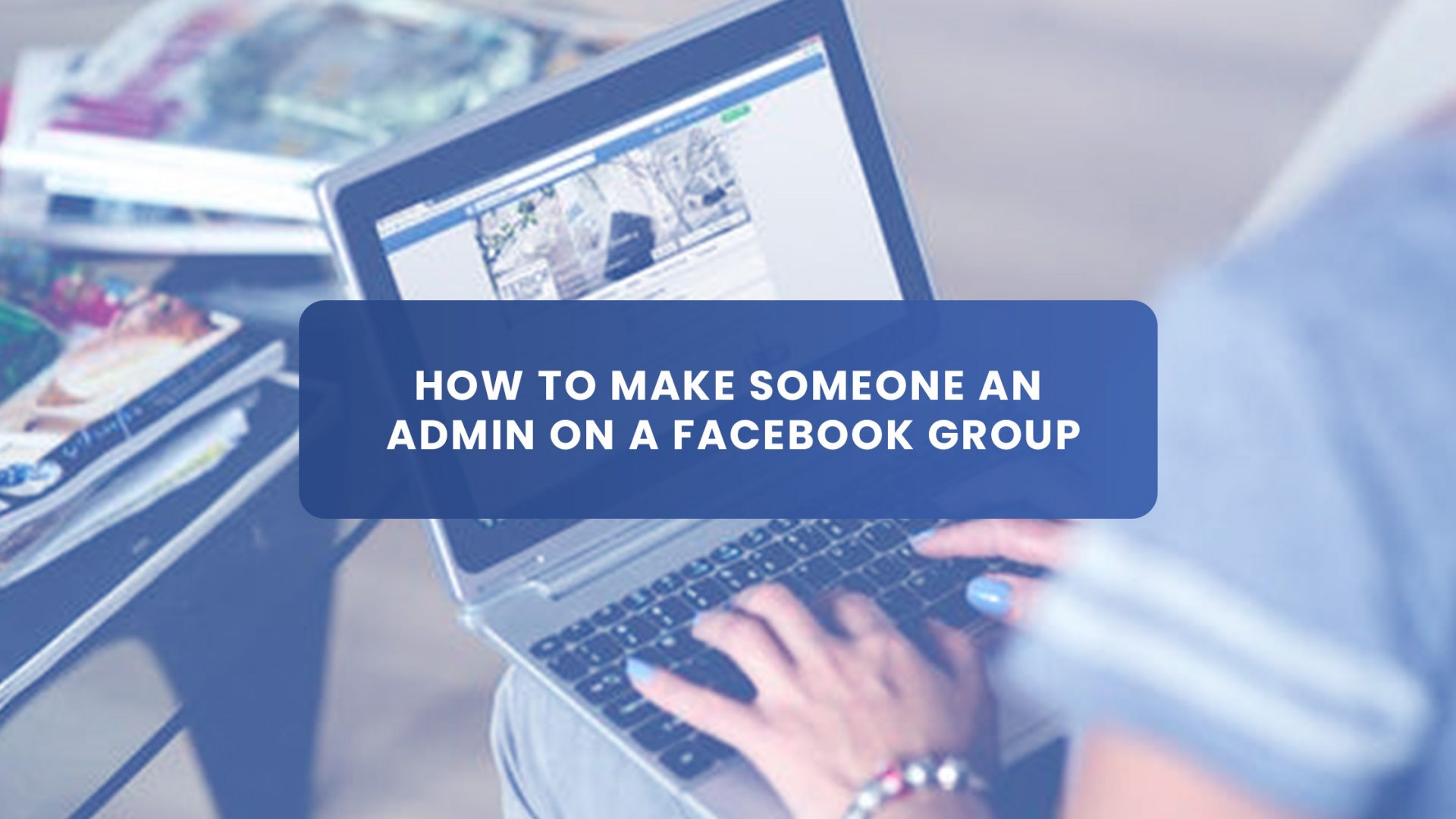Facebook groups are genuinely beneficial when you use them to build a community around a cause, a campaign, or for your business. This adds a feeling of authority to your movement as your members get instant updates of your activities, right in their zone of comfort – where they learn and have fun.
According to Hootsuite, there are more than 10 million groups on Facebook with a number of 1.4 billion people on the groups and growing.
In this post, I want to show you how to make someone an admin on a Facebook group.
Ready?
Let’s roll.
Who is a Facebook group admin
A Facebook group admin is one who creates a Facebook group by himself or he’s being promoted by another group admin. As an admin, you acquire some peculiar level that differentiates you from a regular group member. You have the power to edit the group description, tags and overall settings of the group. Also, you can approve, disapprove and remove posts, add or ban members from the group as you wish.
That said, many people confuse being an admin and a moderator on a Facebook page. They have two different levels of responsibilities.
While an as admin, you can;
- Make another member an admin or moderator
- Remove an admin or moderator
- Manage group settings, for instance, change the group name, cover photo or privacy settings
- Approve or deny membership requests
- Approve or deny posts in the group
- Remove posts and comments from posts
- Remove and block people from the group
- Pin or un-pin a post
A moderator can only;
- Approve or deny membership requests
- Approve or deny posts in the group
- Remove posts and comments from posts
- Remove and block people from the group
- Pin or un-pin a post
You will notice that while the admin capabilities spread across everything that the group requires to function, the moderator has no chance at the page settings, he is only able to approve and remove posts.
Why should a Facebook group have multiple admins
Obviously, it is not only your Facebook page that centers your movement or business operations. You also have other equally important tasks that you focus on. This is why you need someone to help you with the activities of your Facebook group.
Many a time, you’ll need to keep up with schedules, maintain a healthy work-life balance and invest in your personal development, so you need to have multiple admins and or moderators to catch up with the needs of your Facebook group members and their activities on your page.
You wouldn’t want to keep most of your visitors on the wait list and neither would you want defaulters to post irrelevant information or flaunt the rules of your group.
Facebook group admin settings
There are numerous Facebook group admins settings. This always means the general group management for an admin.
This might include questions like how to approve members, how to remove someone, or how to manage reported posts on your Facebook group. You can get all the necessary answers via the Facebook group’s knowledge base.
Facebook group admin app
I understand that you may be an admin on many Facebook groups and to get your job done on the go, you assumed that there should be an app that helps you manage group activities as it’s possible on the Facebook page manager app. You want to be able to post comments and pictures, have the flexibility of approving members and comments, etc.
Sorry to burst your bubble, Facebook is yet to create a smartphone app that helps you manage your group manager just as you have on the page manager app.
How to make someone an admin on a Facebook group
Now that you’ve decided to make someone the admin of your Facebook group. I will give you a step by step process to achieve it. Having in mind that the person must already have a Facebook personal or business profile, here is the process. Also, remember that you as the present group admin can only make someone an admin or moderator.
To achieve this, log on to your Facebook account. Then from your News Feed, click Groups in the left menu and select your group. Here’s my group.
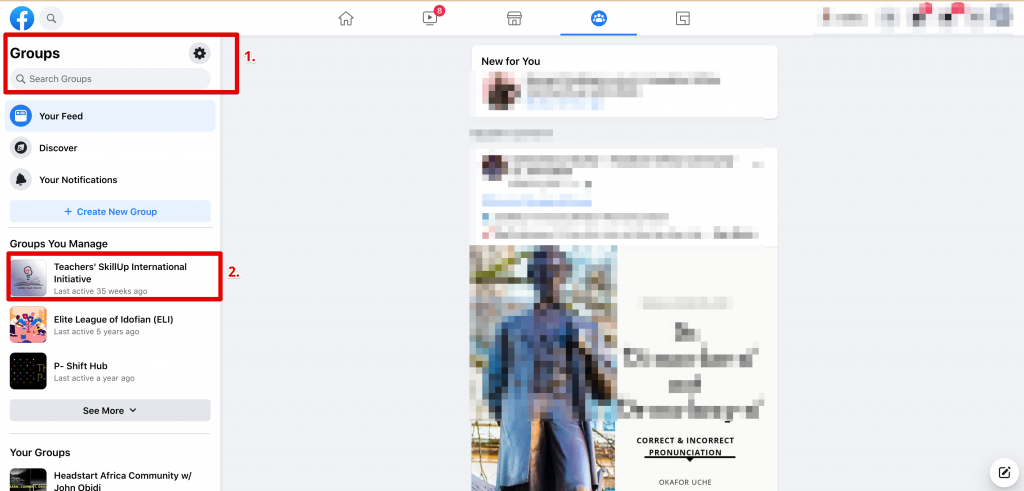
Then click Members on the left menu.
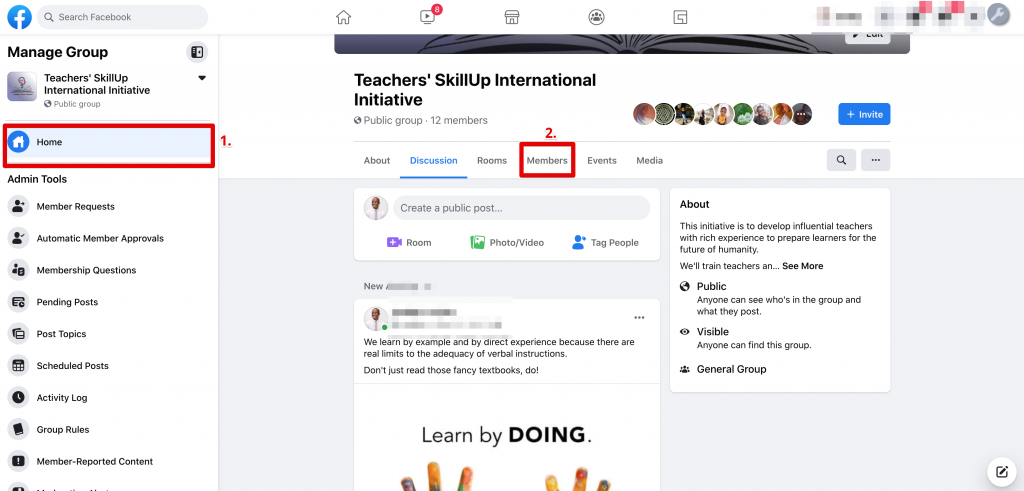
After this, you will click the […], called ellipsis, which looks like a set of three dots.
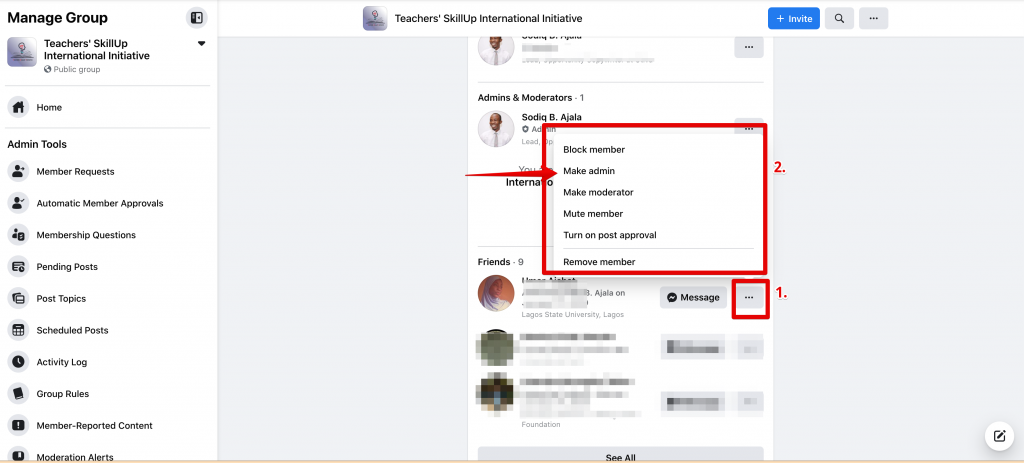
Once you click on that, it displays the following to you;
Right from there, you can make that person an admin. You also have the dexterity of adding the person as a moderator or limit their activity powers by removing them from the group or mute them as a member.
The same way as you’ve invited them as an admin or a moderator, you can also cancel the invite by following the same process. Also, the person you’ve made the admin must visit the group before they can appear as an admin.
Once you make this member an admin, they’ll have the authority of removing and adding any members or admins and will be able to edit the group description and settings.
Final Thoughts
Now that you know how to make someone an admin on your Facebook group, the right thing to do to save yourself from stress and the overwhelming activities of actively keeping up with the activities of your Facebook group is to add someone as an admin on your Facebook group.
As an admin, do you know you can set up three welcome questions when people join your group and then use a chrome extension to get the data into Google Sheets and your CRM instead of having to copy and paste or screenshot the answers?
Feel free to check out Group Leads today and get started for FREE.