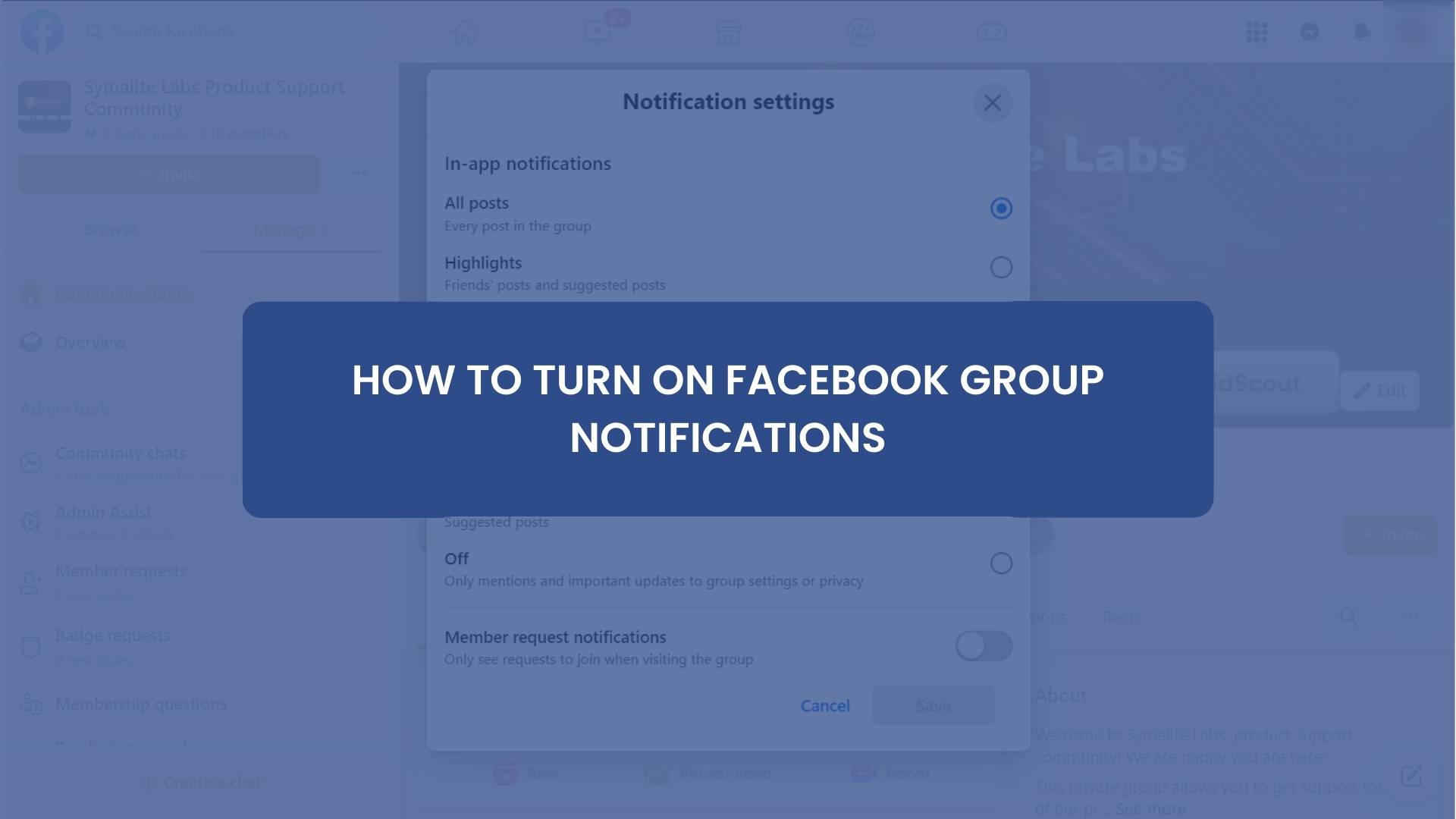In this post, you’ll learn how to turn on Facebook group notifications to stay up to date with important activities.
Facebook groups have grown in popularity to bring people together around a common interest or objective.
In this article, we’ll look at Facebook group notifications and show you how to enable them for optimal engagement and efficiency.
Whether new to Facebook groups or a seasoned participant, this guide will offer you all the information and resources you need to stay connected and up to date with your favorite communities.
Setting Up Facebook Group Notifications
Setting up Facebook group notifications is necessary to stay informed and connected with your favorite communities.
Whether you’re a member of a hobby club, a support group, or a professional community, Facebook groups allow members to connect, share information, and interact with one another.
With so many daily changes and posts, it’s easy to overlook vital content and discussions.
Fortunately, Facebook has implemented a tool that keeps members updated on the most recent group activity: group notifications.
You may receive updates about new posts, comments, events, and more directly to your device or email inbox by turning on Facebook group notifications.
This way, you’ll never miss a crucial conversation or announcement, and you’ll be able to stay engaged with your group even when you’re not actively using Facebook.
So, what exactly are Facebook group notifications, and how do they function? Notifications are alerts on your smartphone or email informing you when something new has occurred in your Facebook group.
These notifications can be tailored to your needs so that you can receive all changes, only the most critical ones, or a filtered selection based on particular criteria.
You’ll be able to receive the right notifications at the right time with the correct settings, so you never miss a beat.
In this section, we’ll walk you through accessing the notification settings, comprehending the different options, and turning on notifications for a group.
Let’s look at how it’s done.
How to Access the Facebook Group Notification Settings
To access the Facebook group notification settings, follow these steps:
1. Log in to your Facebook account and navigate to the group for which you want to set up notifications.
2. Click on the “More” button (represented by three dots) in the group’s top right corner.
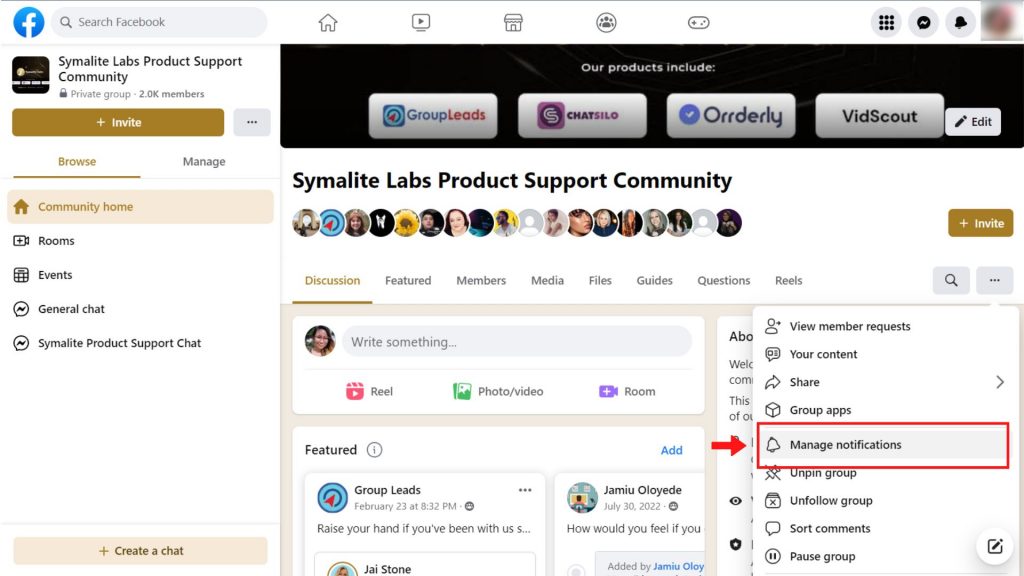
3. Select “Notifications” from the drop-down menu.
4. On the pop up, you can adjust your notification settings for that particular group.
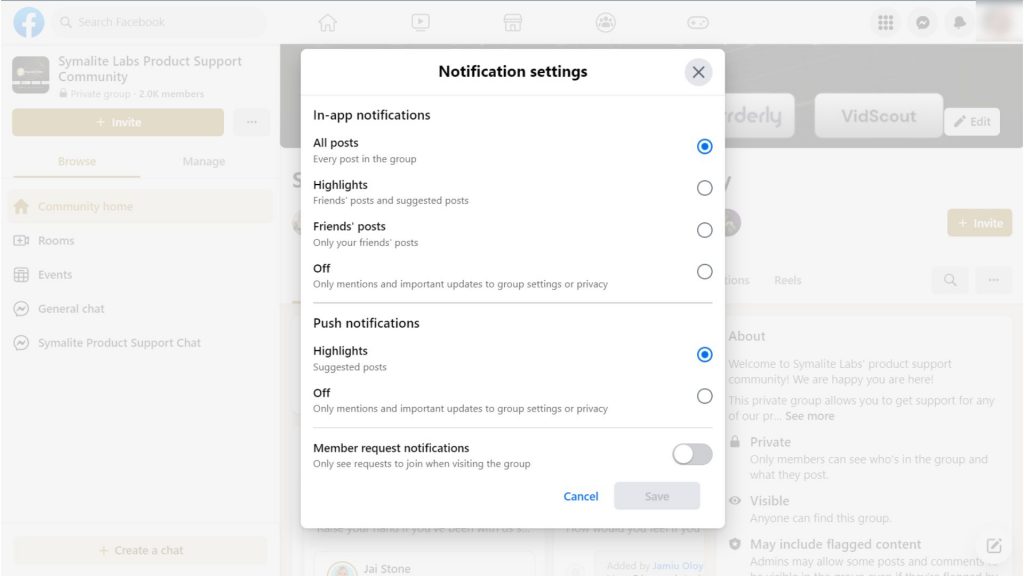
It’s worth noting that the procedures for accessing the notification settings may differ significantly based on your device and the version of the Facebook app or website you’re using.
The core approach, however, should be the same for all users.
You can select which types of alerts you wish to get once you have visited the notification settings, such as posts, comments, events, and more.
This allows you to be informed and active with your group without becoming bombarded by alerts.
Overview of Different Notification Options
There are various possibilities for tailoring your experience when setting up Facebook group alerts.
You may manage the number and type of notifications you receive using these options, allowing you to keep informed without feeling overwhelmed.
Some of the most common notification options include:
1. All Notifications
This option will send you a notification for every new post, comment, event, and other activity in the group.
2. Highlighted Posts
This option will only send you notifications for the most important posts and discussions, as determined by Facebook’s algorithms.
3. Events
With this option, you’ll receive notifications about upcoming events and important dates related to the group.
4. Live Videos
If the group has a lot of live videos, this option will let you receive notifications specifically for these broadcasts.
5. Off
If you don’t want to receive any notifications from this group, you can select this option to turn off notifications altogether.
Step-By-Step Instructions for How to Turn On Notifications in Your Facebook Group
Here are step-by-step instructions for turning on notifications for a Facebook group:
1. Log in to your Facebook account and navigate to the group you want to set up notifications for.
2. Click on the “More” button (represented by three dots) on the group page’s top right corner.
3. Select “Notifications” from the drop-down menu.
4. On the next page, you can adjust your notification settings for that particular group.
5. Choose the notification options that you want to receive, such as posts, comments, events, and more. You can select all notifications, only the most important ones, or a filtered selection based on specific criteria.
6. To save your changes, click on the “Save Changes” button.
Customizing Facebook Group Notifications
Customizing Facebook group notifications is an excellent way to remain updated on the newest happenings in your favorite groups.
You may change the frequency and type of notifications you receive by entering the notification settings and picking the best choices based on your preferences.
In this section, I’ll show you more options and adjustments you can make to your Facebook group notifications.
How to Adjust Notification Frequency
The frequency of Facebook group notifications is adjustable to suit your preferences better. Here’s how you can control the frequency of notifications you receive:
1. Log in to your Facebook account and navigate to the group you want to set up notifications for.
2. Click on the “More” button (represented by three dots) located in the top right corner of the group page.
3. Select “Notifications” from the drop-down menu.
4. On the next page, you can adjust your notification settings for that particular group.
5. Look for the “Notification Frequency” section, which will allow you to choose how often you want to receive notifications from that group.
6. Choose from the available options, such as “All activity,” “Highlights,” or “Standard.”
7. To save your changes, click on the “Save Changes” button.
Options for Specific Types of Notifications (e.g., Posts, Comments, Events, Etc.)
Facebook groups offer different options for specific types of notifications, such as posts, comments, events, and more. Here’s how you can access and customize these options:
1. Log in to your Facebook account and navigate to the group you want to set up notifications for.
2. Click on the “More” button (represented by three dots) located in the top right corner of the group page.
3. Select “Notifications” from the drop-down menu.
4. On the next page, you can adjust your notification settings for that particular group.
5. Look for the “Notifications About” section, and you will see different options for specific types of notifications.
6. You can turn on notifications for posts, comments, events, and more.
7. Customize each option by selecting the notification frequency and other settings that work best for you.
8. To save your changes, click on the “Save Changes” button.
Techniques for Filtering Notifications to Receive Only the Most Relevant Updates
Facebook groups offer several techniques for filtering notifications to help you receive only the most relevant updates.
Here’s how you can use these techniques to streamline your experience:
1. Log in to your Facebook account and navigate to the group you want to set up notifications for.
2. Click on the “More” button (represented by three dots) located in the top right corner of the group page.
3. Select “Notifications” from the drop-down menu.
4. On the next page, you can adjust your notification settings for that particular group.
5. Look for the “Notifications About” section and select the types of notifications you want to receive.
6. For each type of notification, you can filter the updates you receive by selecting specific keywords or phrases, such as “Important” or “Urgent.”
7. You can also select the option to only receive notifications from specific individuals or subgroups within the leading group.
8. To save your changes, click on the “Save Changes” button.
Benefits of Turning On Facebook Group Notifications
Facebook groups can be a terrific source of knowledge and connection, but if you’re not paying attention, it’s easy to miss critical changes.
These moments are when the advantages of turning on Facebook group alerts come into play.
You can ensure you never miss a beat by setting up notifications, even if you aren’t actively checking the group.
Here are just a few of the advantages of turning on notifications for your groups:
Increased Engagement and Participation in Group Activities
Increased involvement and participation in group activities are one of the primary advantages of turning on Facebook group notifications. You’re more likely to stay informed and involved in the group’s discussions and activities if you receive notifications about new posts, comments, events, and other updates.
This allows you to stay in touch with the group and its members even if you cannot check the group as frequently as you would like.
You will have more possibilities to contribute your ideas and comments if you are more engaged and active in the group. This can assist you in developing relationships with other members and establishing yourself as an important member of the organization.
Furthermore, the more involved you are in the group, the more likely you are to uncover new possibilities to learn and grow personally and professionally.
Turning on Facebook group alerts can help you get the most out of your groups, whether you want to extend your network, locate new career prospects, or interact with like-minded people.
Improved Ability to Stay Informed and Updated With Group Activities
Another advantage of enabling Facebook group notifications is an increased ability to stay informed and updated with group activities.
You’ll receive real-time updates about new posts, comments, events, and other important information if you enable notifications. This ensures you never miss an important update, even if you aren’t checking the group frequently.
It’s crucial to stay informed and up to date on group activities if you’re a professional or community group member.
For example, if you belong to a professional network, you may want to be kept up to date on job postings, industry events, and other opportunities.
If you belong to a community organization, you may want to stay current on local events, volunteer opportunities, and other community-related news.
Being informed and up-to-date is critical for staying connected and engaged with your groups, regardless of the type.
By turning on Facebook group notifications, you can avoid missing important updates and stay informed about group activities.
Turning on notifications is an effective way to get the most out of your Facebook groups, whether you want to stay connected with friends, expand your network, or stay informed about important topics.
Enhanced Productivity by Reducing Time Spent Searching for Updates
Another advantage of turning on Facebook group notifications is increased productivity due to less time spent searching for updates.
You don’t have to spend time manually searching for updates within the group when you get real-time notifications about new posts, comments, events, and other important information.
You will save time and be more productive in other areas of your life as a result of this.
For example, if you belong to a professional group and receive an alert about a new job posting, you can quickly review it and apply if it’s a good fit.
If you didn’t have notifications turned on, you might have missed out on the opportunity if you didn’t see the posting immediately.
You can be more productive and take advantage of opportunities if you spend less time looking for updates.
Furthermore, turning on notifications helps to reduce the clutter in your Facebook feed by only showing you updates from groups in which you are interested.
This can assist you in focusing on the most critical information and be more productive.
Turning on Facebook group notifications can help you achieve your goals, whether you want to be more productive at work, in your personal life, or in your community.
Final Thoughts
In conclusion, turning on Facebook group notifications can be a valuable tool for increasing group engagement.
It aids in informing members about new posts and activities, resulting in increased participation and interaction.
Group administrators and members can easily enable notifications for their Facebook groups by following the steps outlined in this article.
Facebook groups can be an effective tool for fostering community, networking, and information sharing.
To make the most of this platform, however, an engaged and active community is required.
Notifications can help members stay informed and engaged with their group, resulting in a more active and thriving community.
Hence, having learned how to turn on notifications for your Facebook group, here’s what is next.
You might want to turn your members into leads using Group Leads and follow up with them using your favorite email marketing software. Grab your free trial here and start nurturing your leads.
Related FAQs on How to Turn On Notifications for Facebook Groups
Turning Off Facebook Group Notification
Turning off Facebook group notifications is a simple process. It can be done in a few steps.
Turning off notifications allows individuals to take a break from the constant updates and notifications from a Facebook group.
In addition, it helps to avoid being overwhelmed with notifications from the group.
Here are the steps to follow to turn off your Facebook group notifications:
1. Go to the Facebook group for which you want to turn off notifications.
2. Click on the “More” option on the page’s upper right side.
3. Select “Notifications.”
4. Click on “Turn Off” notifications for this group.
You can also disable notifications for specific types of posts in the group by going to “Notification Settings” and selecting which posts you want to receive notifications for.
Why Am I Not Getting a Facebook Group Notification?
There could be several reasons why you are not receiving notifications from a Facebook group. Here are some of the most common causes of Facebook group notification failures:
1. Disabled Notifications: The most common reason for not receiving notifications is that they are disabled.
To enable notifications, follow the instructions in my previous response on how to enable Facebook group notifications.
2. You Have Disabled Facebook Notifications in General: If you have disabled Facebook notifications, you will not receive notifications from any group or page.
To enable Facebook notifications, go to your Facebook settings, click “Notifications,” and then toggle the switch next to “On Facebook.”
3. Group Notifications Are Set to “Off” in Group Settings: If you are a group administrator, you can disable group notifications.
To confirm this, navigate the group’s settings and look for the “Notifications” section. If notifications are set to “Off,” change them to “On.”
4. Your Device’s Notifications Are Disabled: Ensure your device’s notifications are turned on. Even if they are enabled within the app, you will not receive Facebook notifications if they are disabled on your device.
5. Clear the Cache and Cookies in Your Facebook App or Browser: Clearing the cache and cookies in your Facebook app or browser may also help to resolve notification issues.
How Do I Turn On Post Notifications on Facebook?
On Facebook, you can enable post notifications for individual posts, allowing you to receive notifications when someone comments or reacts to a specific post.
Here’s how to enable post notifications:
1. Navigate to the post for which you want to enable notifications.
2. Select the three dots in the post’s top right corner.
3. Select “Enable notifications.”
4. You will now receive an email notification whenever someone comments or reacts to that post.
It’s worth noting that this feature is only available for posts and not for Facebook pages or groups.
To stay up to date on specific discussions or to keep track of important updates, you can enable post notifications for individual posts.
This is especially useful for posts about upcoming events, important announcements, or posts that are part of a larger conversation.
You can stay updated on the most critical posts in your network by turning on post notifications.
Does Facebook Notify Everyone When You Join a Group?
No, when you join a group, Facebook does not notify everyone. When you join a group, only the members of that group will be aware that you have done so.
When you join a Facebook group, Facebook does not notify everyone on the platform, but your membership may be visible to others depending on the group’s privacy settings.