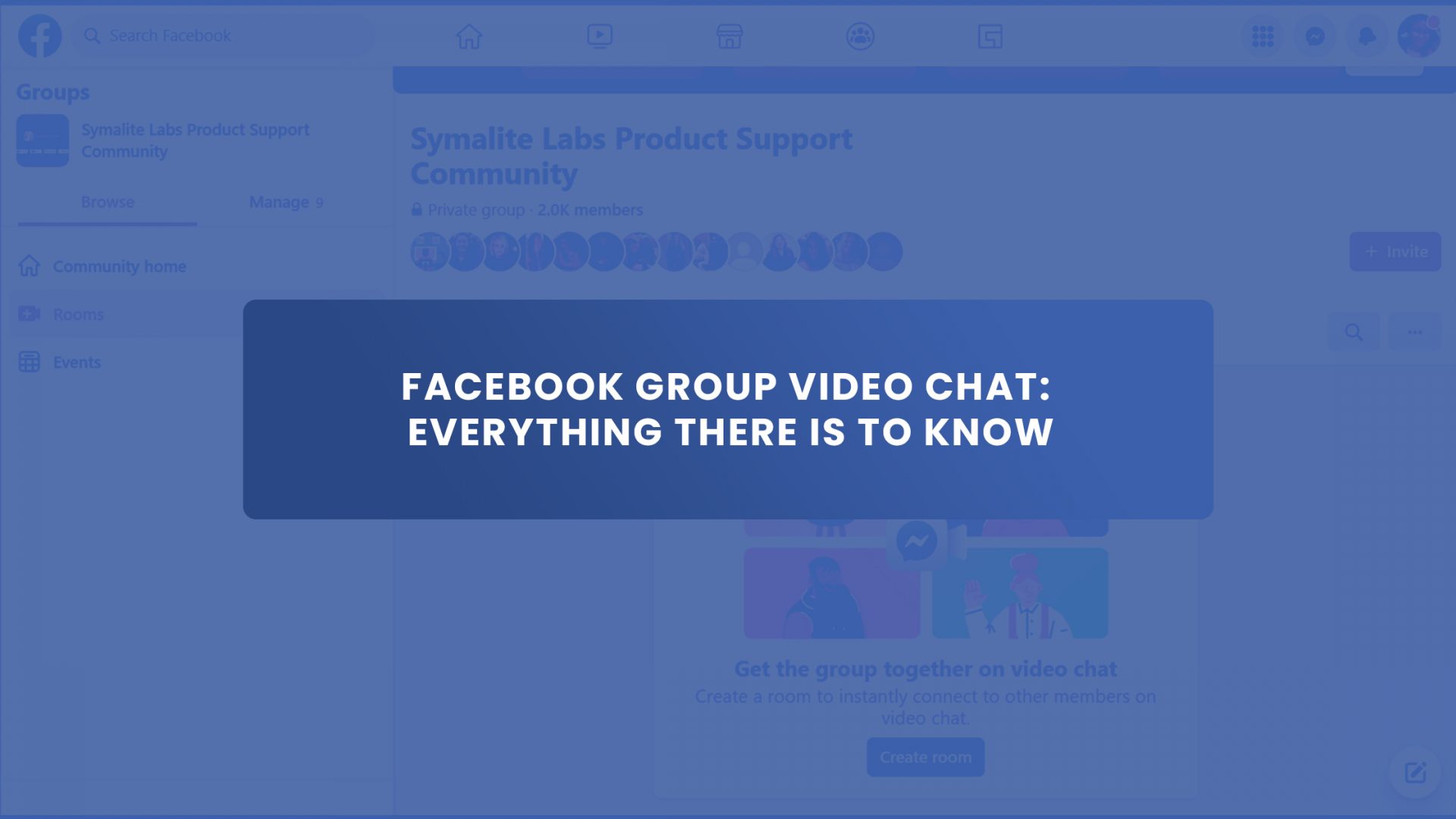Why is the Facebook group video chat that important?
Briefly, the feature helps foster better connections between people.
People connection has always been at the heart of Facebook’s products. They have worked on finding ways to make people feel present with one another even when they are not in the same location over the years.
The majority of people can now cross that distance thanks to video chats.
Facebook has recently noticed a rise in live video and video chat demand.
In a press release by Facebook, more than 700 million accounts participate in calls daily between WhatsApp and Messenger.
March 2020 was the beginning of a huge rise in the number of countries where video calling on WhatsApp and Messenger more than doubled as well as the number of people watching Facebook Live and Instagram Live videos.
However, since then, more has been done to make real-time video calls in Facebook groups feel genuine.
In this post, we’ll talk about Facebook group video chat rooms, what they are, their benefits and you can make the most of them in Facebook groups you manage or belong to.
What is a Facebook Group Room?
Facebook Group Rooms are video tools introduced by Facebook. This can be deployed inside Facebook profile, Facebook group, or Messenger. Up to 50 people can meet at once without any time restrictions.
The term Facebook group video chat room is the same as Facebook Messenger room because the feature works on both Facebook and Messenger.
There are Facebook Rooms on individual profiles, in Facebook groups, and during events.
Although it is not yet directly accessible on Facebook Pages, a link can be created and distributed for others to join even if they’re not on Facebook.
Since there is no time restriction, you may either keep your room open constantly or reserve it for brand-related events like a promotional sale, party, product launch, or competition.
Messenger and Facebook are required for Facebook Group Rooms to function.
You will notice this option to create a video chat Room if you refresh your home feed on your Facebook account or your Facebook group, as shown below.
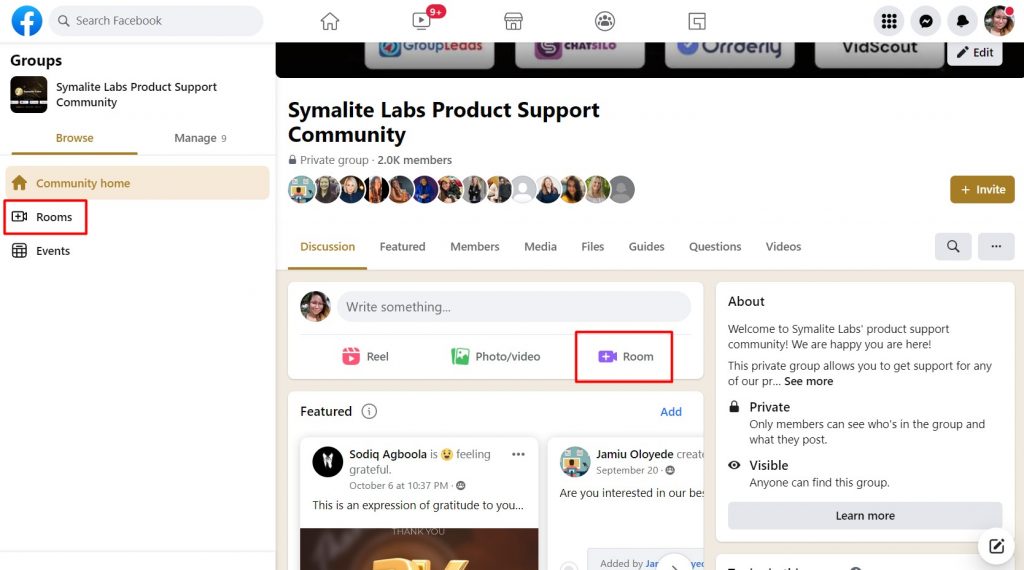
A Facebook Room may be created by admins and users directly from Facebook Groups and Events they are a part of, allowing them to host up to 50 people on a Messenger video conference for as long as they like.
To make it simpler to invite more people to their room, even those who aren’t your friends, a member of the group, or who don’t have Facebook or Messenger, members can also generate a link for sharing.
Members and administrators can create a Facebook Group Room from the Groups composer.
The group composer will display available, active chat rooms for groups that individuals can join.
Each group may have several chat rooms. Group members, including administrators, cannot be added to rooms with 50 participants.
Within their group, admins can decide whether to allow Messenger Rooms or to set up “admin only” rooms that only admins can build, but anybody can join. Or permit anyone in the group to make a room.
Admins will have the authority to deactivate any video chat room to aid in helping them maintain the safety of their communities.
If post approvals are enabled for a group, only admins will be able to build Rooms unless the admin modifies the setting.
The default setting for groups that don’t enable post approvals is that any member of the group may create a Room.
What is the Difference Between a Facebook Group and a Facebook Group Room?
There are several differences between a Facebook group and a Facebook group room.
The first and most important point is that a Facebook Group Room is a subset of a Facebook Group, not vice versa.
Here are some more differences:
| Facebook Group Room | Facebook Group | |
| Number of Participants | Facebook rooms can take up to 50 participants at a time | Facebook groups can take an unlimited number of participants at a time. |
| Video Chats | Participants can host video chats inside the Facebook room. | Participants cannot host video chats inside Facebook groups. But they can create a Facebook room inside a group to do that. |
| Audio Chats | Participants can host audio chats inside the Facebook room. Facebook room can be joined by invited guests and participants. | Participants cannot host audio chats inside the Facebook group itself but they can create a room inside the group to do that. |
| A Facebook room can be joined by invited guests and participants. | Depending on the Facebook group, people may not participate unless they become a member. | |
| Accessibility | No Facebook account is needed to join | A Facebook account is needed to join. |
Similarly, both Facebook groups and Facebook group rooms can be given a name and both will remain active unless closed or deleted.
How to Create Group Chat Room on Facebook
You can create a group chat in your Facebook profile, Facebook group and Facebook Messenger both on your smartphone or on a computer desktop.
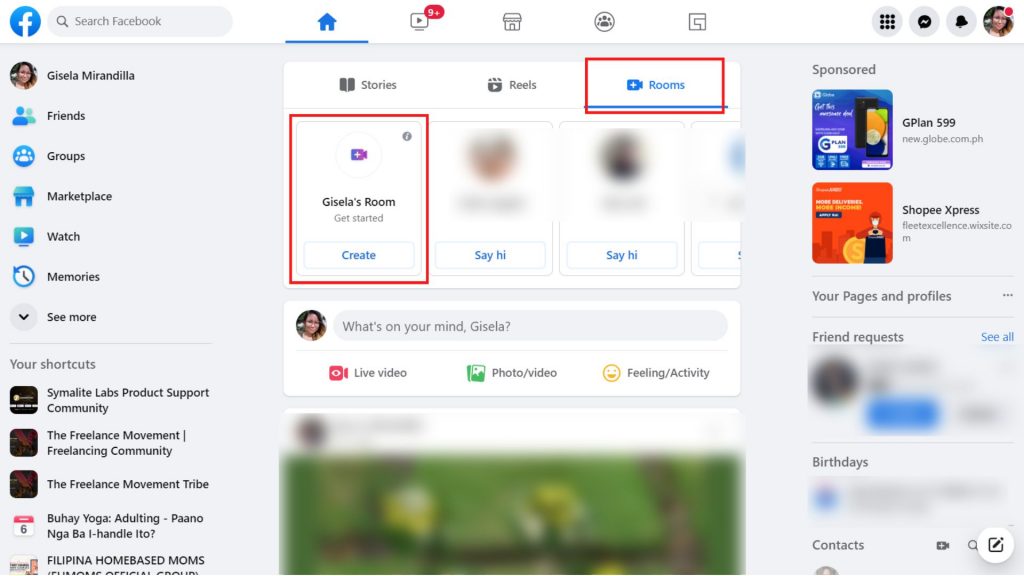
Make sure you have the most recent versions of the Facebook and or Messenger mobile apps downloaded from the App Store or Google Play Store before attempting to create a room from your phone.
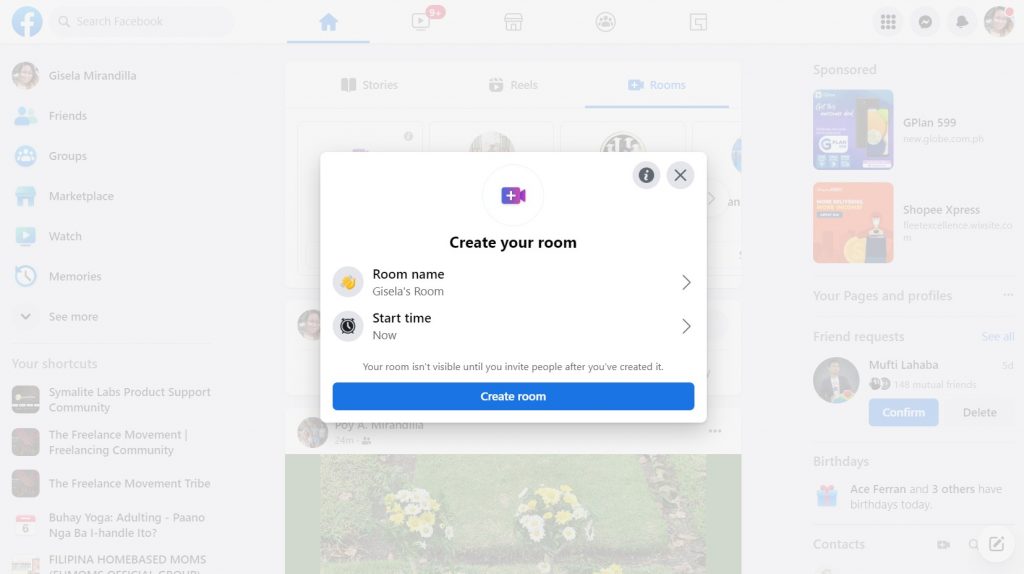
Be advised that calls made using Rooms are not end-to-end encrypted like conversations made using Zoom.
Additionally, if you don’t change your choices when creating your call, anyone you’re friends with on Facebook can join your room and will also see it at the top of their News Feed.
How to Create a Group Chat Room on Messenger
Then take these actions:
- Launch the Messenger application either on your phone or desktop.
- At the top right of the screen, select Create Room
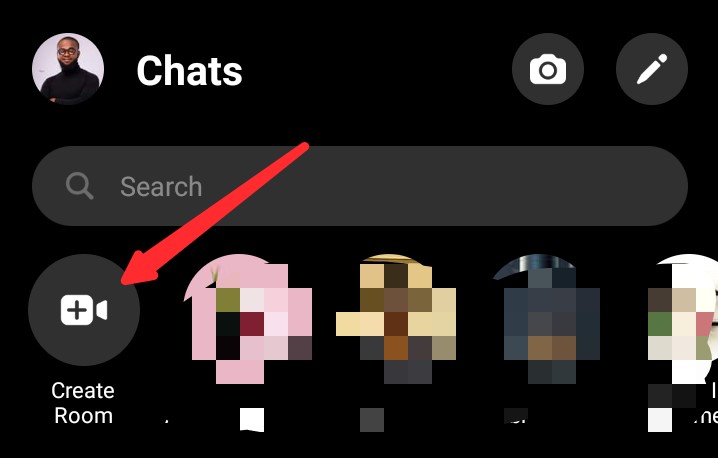
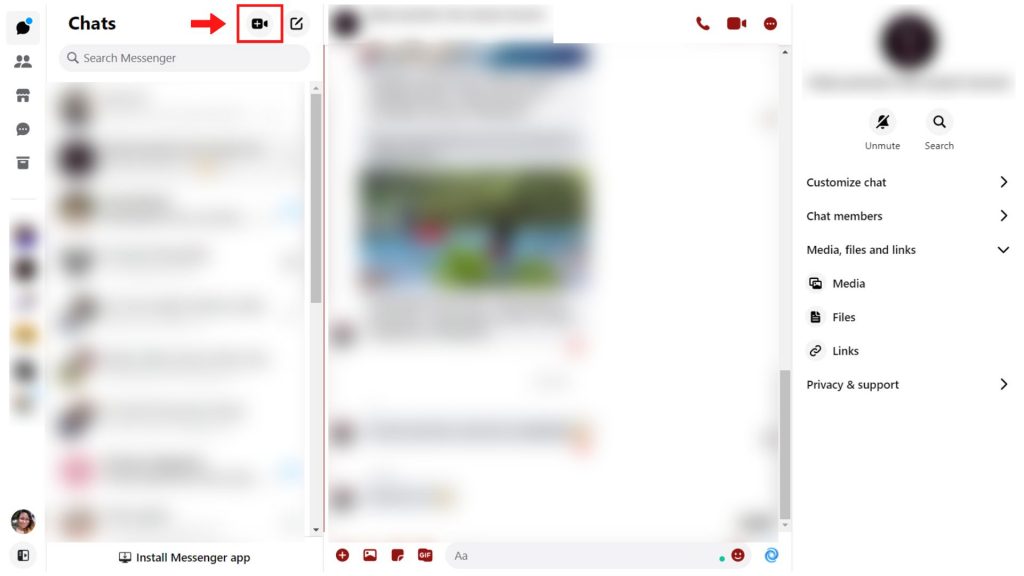
3. Tap Choose to pick the people you wish to invite to your room after creating it.
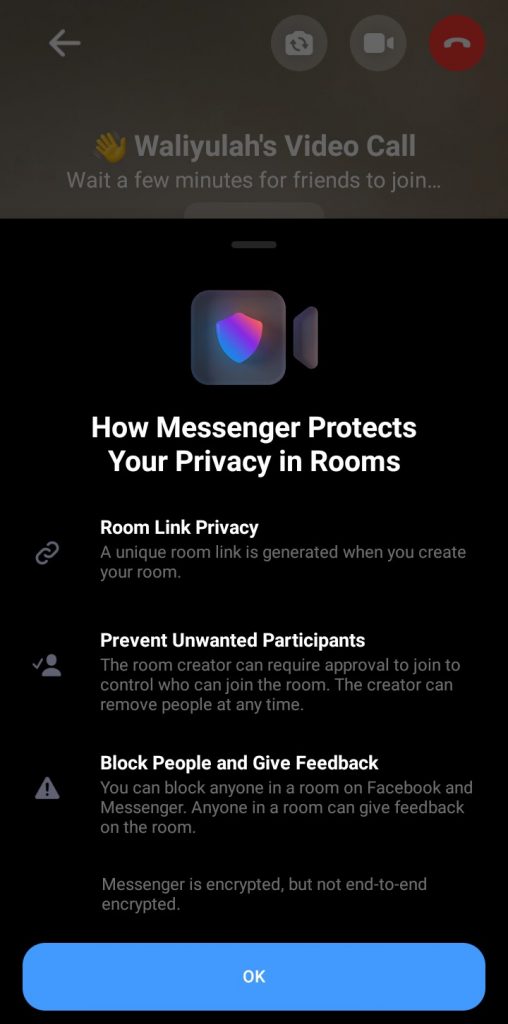
4. You can share the link with non-Facebook users if you want to share a room with them. Additionally, you can share the room in your Groups, Events, and News Feed.
5. There is a “Try it” button at the bottom of the screen if this is your first time creating a room. To bypass the opening screen, tap it.
The next option is to change who is allowed to join the call. You have the choice of inviting everybody who has the link or just Facebook users if you press “Who Can Join” (on an iPhone) or “Edit” (on an Android).
The next option is to change who is allowed to join the call. Anyone with the link or only Facebook members with the link are your options when you press “Who Can Join” (iPhone) or “Edit” (Android).
You can choose who you want to be able to enter your room after you’ve created it.
You can choose to end the session immediately (“End Room”) or to leave the room and receive notifications when someone joins.
If there is no one else in the room when you hit the X in the top right corner. If you select “End Room,” you must select it again in the following window to confirm.
You have two options: either leave the call open-ended or close the room completely.
The room must be closed by tapping “End Room.”
According to Facebook, there is no need to download anything in order to join a room from your phone or computer.
How to use Facebook Rooms in Groups
The Facebook room in the group is where you can launch the Facebook group video chat room.
To do that, here are steps to take.
- Launch your Facebook app.
- Select the icon at the topmost right.
- Select Groups.
- Select the specific group
- Click “Room” under the “Write something…”
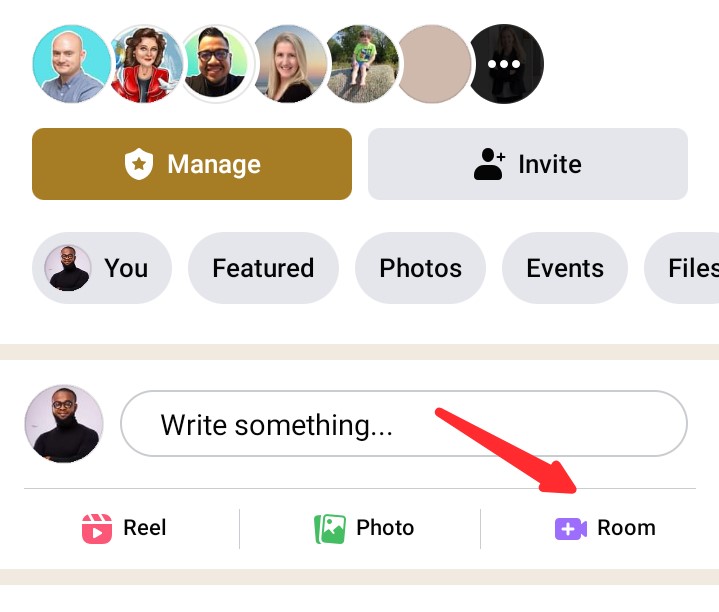
You’ll be shown two options to create room types as audio or video.
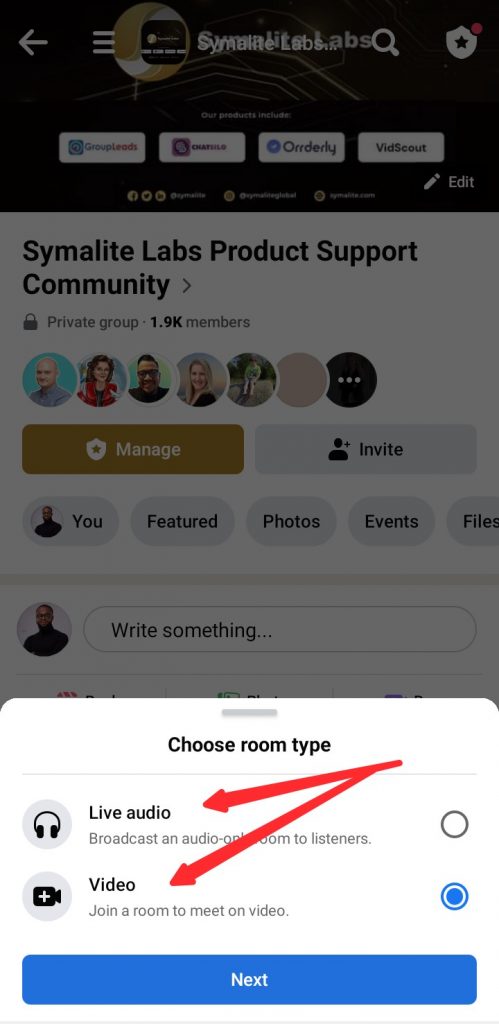
6. Select Video as your Room type and select Next
7. Next, fill in the details of your Room. You have to:
- Give it a name,
- Set the start time (and date) it will go live and,
- Select who can join among the Facebook group participants. All the members of the group can join your Room if you want. Yet, you can also choose to restrict it to selected members.
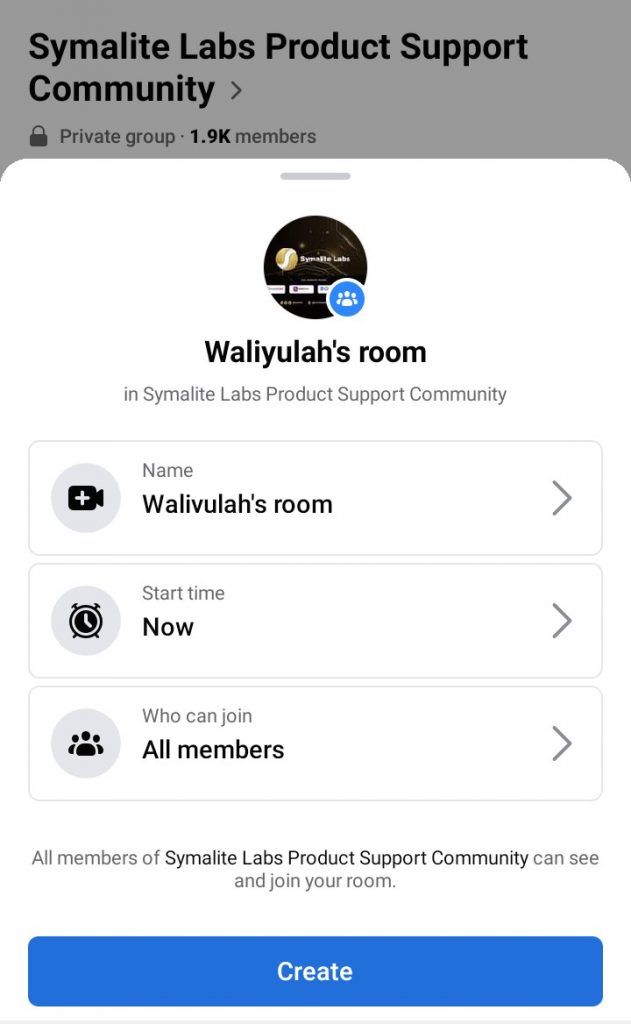
How to Create a Room on Your Facebook Profile
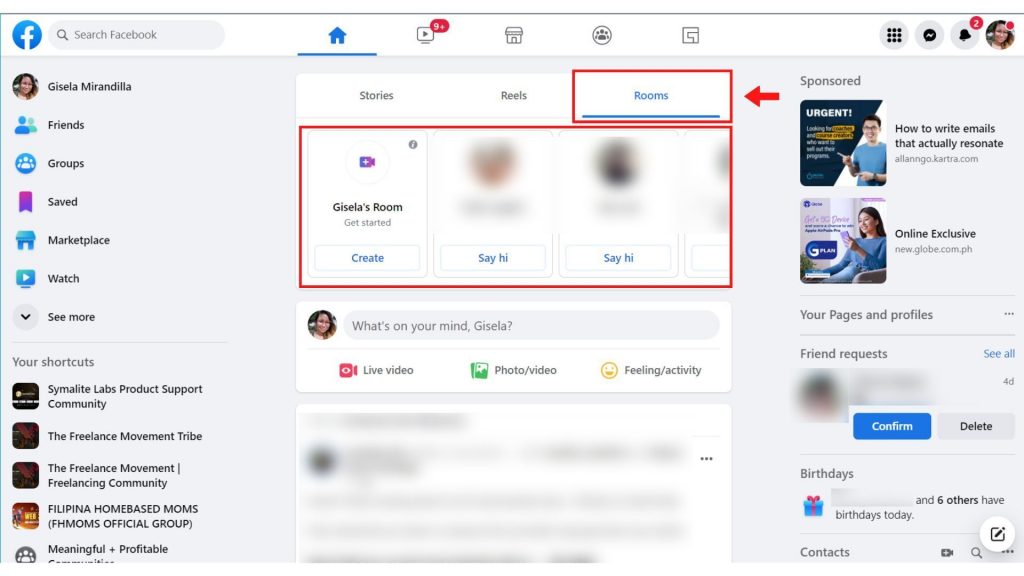
Your News Feed will include a segment labeled “Rooms” at the top. To start your room, either click “Create” in the upper right corner of that bar or the bubble that contains your profile image and a plus symbol. (Note: This bar may extend into a row of rectangular tiles once you interact with it. To create a room, click the “Create” button inside your own tile.) You’ll see a window appear with a few options.
You can choose a purpose for the room in the first “Room activity,” which includes “Hanging Out,” “Here All Day,” “Keep Me Company,” “Bored at Home,” and many other options.
To change who is permitted to enter the room, click “Who is invited?” You have two choices. The first one, “Friends,” instantly displays your room at the top of the News Feed for everyone on your Facebook friends list, allowing them to join if they so choose.
The second option, “Invite Specific Friends,” enables you to choose which particular friends can view and enter your room. Choose the Facebook friends you wish to invite from the list that appears after selecting “Invite Specific Friends” and “Invite Friends.”
The option to allow others to join the room using a link will be shown to you if you choose to click the “Skip” button after that. To make this available, click “Turn On.”
You can schedule the room at a later time using the “Start time” option, the third selection in the “Create Your Room” window.
Click “Create Room” at the bottom of the “Create Your Room” window when you have finished configuring your settings.
A pop-up window will appear with the options to start, share, edit, and end the room. Additionally, there will be a URL that you can share with others to invite them to the room. To join your Room, select “Join” at the bottom.
Then, you’ll be directed to another window. To enter the room, select “Join as” from the menu. Until you do, your friends won’t be allowed to enter the room.
Finally, you are inside! A row of buttons will be seen at the bottom of your screen. You can use these to share your screen, view who else is on the conversation, toggle your video on or off, adjust your microphone settings, or end the connection, from left to right. A button in the top right corner of the screen enables you to see the callers or only view the one who is speaking if there are three or more individuals present.
Messenger Rooms lacks a chat feature. You should be able to see a bar with each participant’s name in it if you hover over their tile. To access the drop-down menu, which includes the option to remove persons, click the three dots next to their name. You can check a participant’s profile or write them a message if they signed up with their Facebook account. When you select the chatting option, Messenger will open in a new tab or window.
There are more choices available if you select the “See call participants” icon at the bottom of the screen. Switching to “Lock Room” will prevent others from joining the call.
Select “End Room” from the “Settings” menu at the top of this window to end the room. Click “End Room” in the bottom right corner of the new window that appears once you confirm that you wish to end the room.
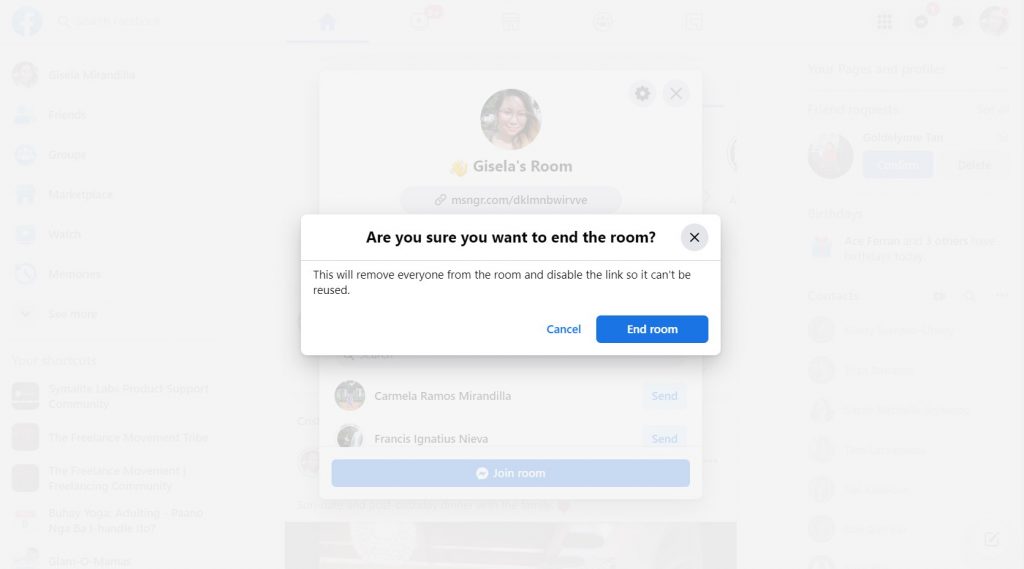
How to Join an Already Created Room
Any open room will be listed on Facebook’s “Rooms” section at the top of your News Feed. Nevertheless, regardless of whether you have a Facebook account, you can easily enter a room by clicking a link.
If you click on a link to join a call, you will either be directed to the guest login page or a screen where you can join using your Facebook account. You can join the room as a visitor by entering your name on the guest login screen, or you can use your Facebook account by selecting the “Login” icon in the top right corner.
Frequently Asked Questions on Facebook group video chat room
Before I finish this article, let’s answer some FAQs people have about the topic you just read.
Facebook Rooms
Facebook rooms refer to the new Facebook feature present in private profiles, Facebook groups (public and private), and Messenger, where people can join and have video calls or audio calls.
What is a room in a Facebook group?
A room in a Facebook group is one of the features of Facebook generally where users can have either audio calls or video calls with up to 50 participants in total.
Usually, there is no time limit on the said calls.
Can you do a group video chat on Facebook?
The answer is yes; you can have group video calls on Facebook. But there are set conditions to pull it off.
First, you create a room for that purpose.
Second, you must invite or choose the people you want to have the call with.
Last but not least, there’s a limit of 50 participants per each room you create.
This means you cannot have group calls with all your group members, only a selected few.
How do I create a video room in my Facebook group?
You can create a video room in your Facebook group by following These simple steps:
- Launch your Facebook group
- Select “Room” from your group homepage under the new status post update.
- Select “Video” as your room type on the next screen.
- Give your Room a name.
- Set the time your Video room will start.
- Select your preferred participants. Can anyone or everyone join?
Facebook Group Rooms
Facebook group rooms is one of the many features present inside a Facebook group where once created, you can host up to 50 people for either audio sessions or video chats.
Facebook Room Chat
Facebook room chat refers to all the places in Facebook where the Room feature is available.
It may be personal Facebook profiles or Facebook groups. This feature is not yet available on Facebook pages.
Messenger Rooms
Messenger rooms refer to a special feature on Messenger where the owner can create a virtual Room, add or invite people to it then launch an audio call or video chats.
Messenger Rooms for Groups
Messenger rooms let group members in a Messenger meet, connect, and interract over as video call.
The user may create a Room link and send to all group members to join the call.
Facebook Group Video Chat Limit
The Facebook group video chat has an attendance limit of 50 people. But there’s no known time limit experienced yet.
Simply put, only the number of participants has a limit in a Facebook group video chat.
There’s no limit to the minutes or hours they spend video calling.
How to activate the “Live With”
For religious services, cooking workshops, yoga classes, and other events, people are using Facebook Live.
Now, Facebook has brought back the Live With function and added more features to make the experience more participatory.
Facebook conducted a survey and discovered from the Facebook community that being able to co-broadcast with someone else in their Facebook Live videos would be especially helpful during this time.
No matter where they are in the world, you may ask someone to join your Facebook Live broadcast with the Live With feature.
Invite a speaker, do an interview with an authority, or perform with a friend.
Simply hit the red “LIVE” button in the upper-left corner of your screen before or during your broadcast to access this function, then choose the person you wish to talk to.
Is Messenger Room visible to everyone?
No, the Messenger room protects your privacy and it is not visible to everyone. It can only be accessed by the one who has the link to it if you set them to see it or the ones you invited.
If you do not set the room to be seen even by the one who has the link to it, they won’t be able to access it.
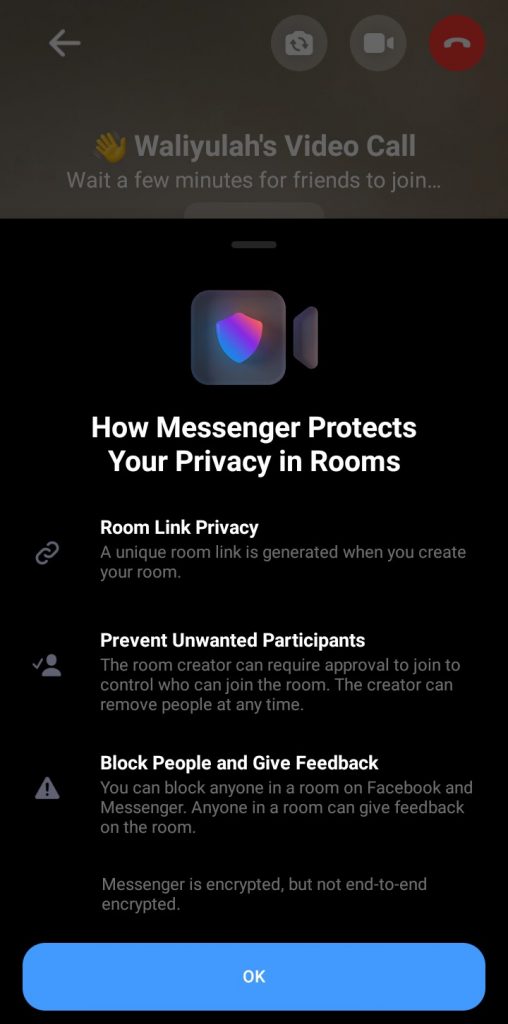
How do I access messenger rooms?
You can both create and access Messenger rooms by yourself and with others respectively. If you have the invite link to others’ Messenger Room, you can join. Simply click ok the link and it will take you to the Messenger room directly.
To access your own message room, simply launch your Messenger and you’ll see it beside the create room option on your Messenger chat.
Are Facebook rooms private?
Your Room will be set to enable anybody with the link to join by default; to change this setting, tap the Edit button next to “Who Can Join.” You can choose to restrict membership to those who already have a Facebook account if you want even more privacy.
Are Facebook rooms recorded?
Yes, Facebook rooms allow you to record the live call by clicking on start broadcast option. Same as Messenger rooms, it allows you to record your room chat.
Can anyone join a Facebook room?
Yes, anyone on or off Facebook can join a Facebook room. Your friends can see when you create a room if you let them see.
You may also create a link to invite others to join. It doesn’t matter if it’s on or off Facebook.
What happens when you create a room on Facebook?
When you create a Room on Facebook, it automatically launches the video chat room (audio or video) while you’re waiting for others to join.
You can choose to copy the unique link to the room that you can share to invite other people
Who shows up on your Facebook chat list?
On a desktop computer, the Facebook Chats list serves as the user’s message inbox, allowing them to receive messages, personalize how they appear, view photographs and videos with ease, and send messages more quickly. The chat list is the same as the people you see when you launch your Messenger App.
So, who shows up on the chat list?
The people you’ve recently chatted with or suggestions of friends that you can chat with.
To access it from your desktop, choose Messenger from the left-hand menu in your Feed. Click in the top left corner, next to Chats. And you’ll see your chat list and those who show up there.
How do I turn off rooms on Messenger?
To turn off a Rooms on Messenger, launch your Messenger App and go to the particular room you wish to turn off.
Of course, when you launch your Messenger, you’d see your active rooms at the top beside “Create Room” as shown below:
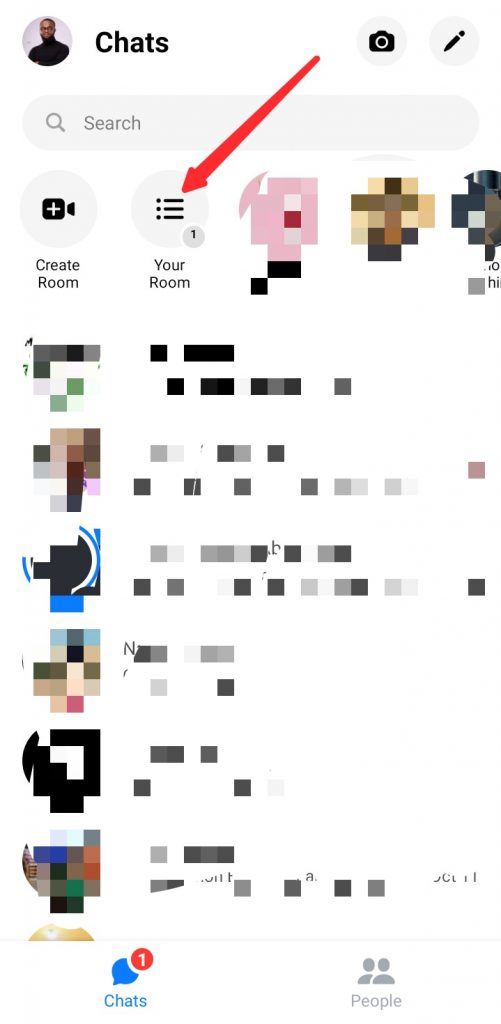
Simply select that room and inside you’ll have the option to End the Room as illustrated below.
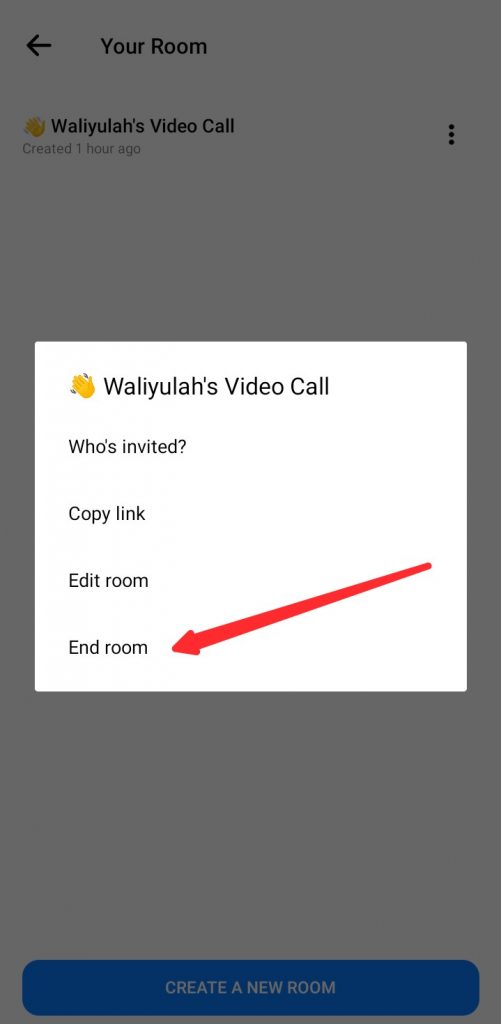
Final Thoughts
Finally, I have shared important details you need to know about how to do video chats in your Facebook group. This is done by setting up Rooms.
What’s your favorite aspect of the Facebook group rooms? and do not forget to use Group Leads to generate leads from new members joining your Facebook group. It’s free to get started.