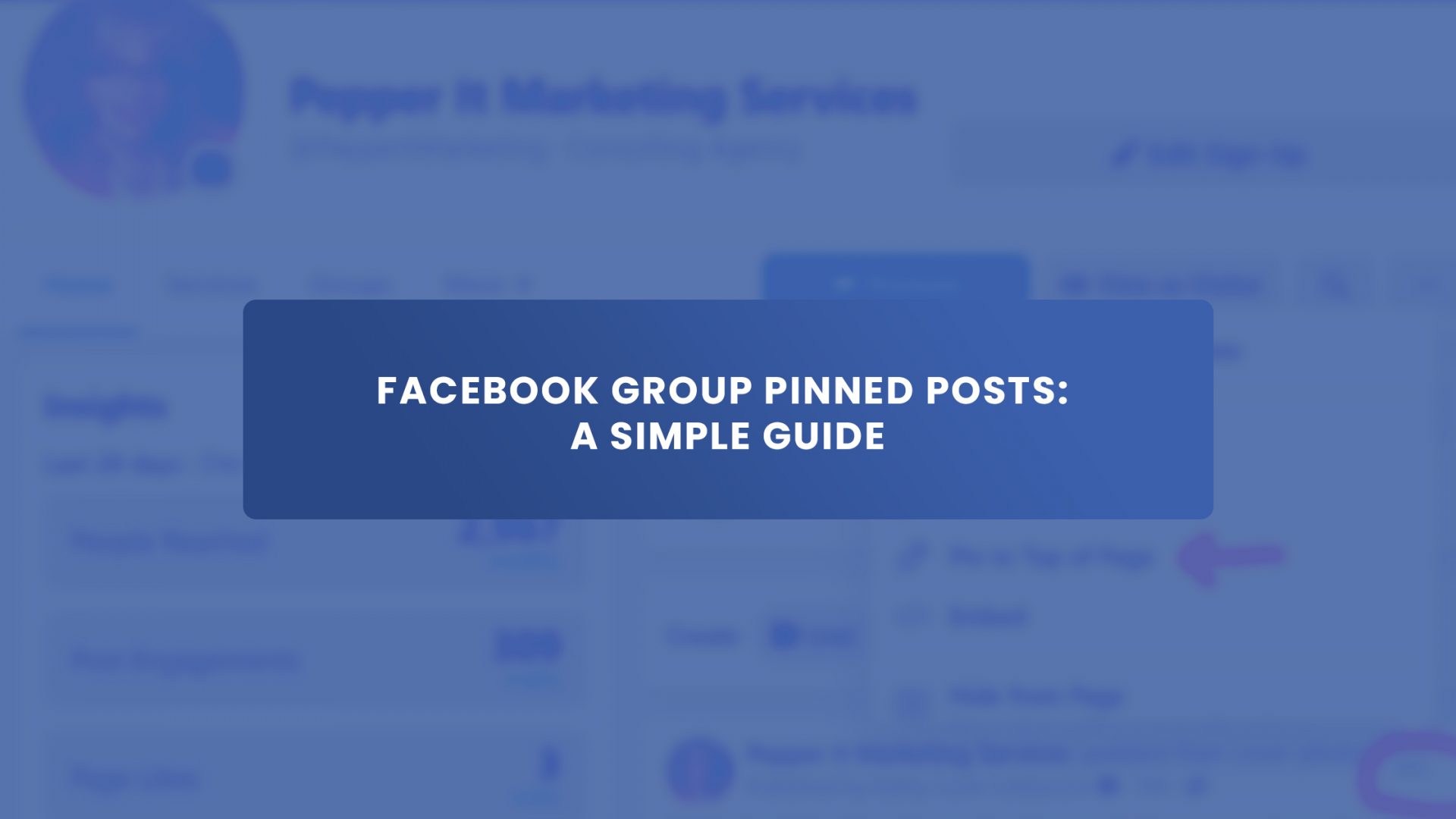If you want a post to be at the top of the group or page, you can pin it on the group or page.
Creating a pinned post in a Facebook group is not a challenging task at all. A group admin or moderators can create, edit and delete a Facebook group pinned post.
In this article, you will find a detailed guide about Facebook group pinned posts, creating a pinned post, finding a pinned post, e.t.c.
What are Facebook Group Pinned Posts?
Facebook has become popular among millions as it is more than posting, liking, and sharing what’s on your mind.
Facebook has made community interaction easier. Communities have special rules, announcements, and other notices which need to be kept at the top always so that members can easily find them.
Facebook has introduced a unique feature, pinned post, to keep the post at the top till it is removed. A pinned post in a Facebook group will not be lost in other posts that appear on the timeline.
The post will stay at the top of the group’s page unless you unpin it, and the post will be the first thing that group members will see while navigating the group posts.
Create Facebook Group Pinned Post
Only admins and moderators of a Facebook group can pin a post in a Facebook group, and it can be done from a desktop computer or mobile device. An admin can pin multiple posts in a Facebook group.
Facebook has introduced an ‘announcement’ feature so multiple posts can be saved as a pinned post in a Facebook group at a time. An admin can pin up to 50 posts in a Facebook group as an announcement. Only the admin of the group can pin or unpin a post in that Facebook group.
Facebook group admin can pin a post easily with either desktop or mobile device.
How to Create Facebook Group Pinned Post on Desktop/Laptop
1. Open Facebook from your desktop/laptop and log in to your account.
On the left side of your newsfeed, you will find your groups. Click on your desired group to make a pinned post.
Remember, you can only make a pinned post in that group where you are the admin or moderator.
2. Create a new post and publish it in your group.
3. After the post is published in your group, click on the three dots on the top of the post and select ‘Pin to top.’
4. After making the post pinned successfully, it will appear at the top of the Facebook group like this.
How to Create Facebook Group Pinned Post on Mobile
Publishing a pinned post in a Facebook group with a mobile device is easier.
- Open your Facebook app, and at the top-right corner, you will find a menu bar (3 horizontal lines). Click on it.
- You will find the option to go to your group.
- Go to your desired group and make a post.
- After publishing the post in your group, you will find three dots in the right-top corner.
- Click the 3 dots, and you will have the option ‘pin to feature’. Click on it, and your post will be pinned to the top of your group.
How To See & Find Pinned Posts on Facebook Group
Posts pinned to a group will be placed in the “Featured” section. When a member visits the group at the top of the newsfeed ‘featured’ post appears.
If you wish to search a pinned post, you must do it manually. Click on the search bar (the magnifying glass), type in the keyword, and select the post from the list of relevant posts that appear.
Facebook Group Announcement vs. Pinned Post
Facebook has introduced a new Facebook group feature, Facebook announcements, to let the group members know about the most important updates and notices made in the group.
This feature was introduced in 2018 to facilitate group admins’ and moderators’ communication with the group members.
Facebook group pin posts are allowed to be pinned one post at a time; however, the introduction of a dedicated place named Facebook announcement allows up to 50 crucial updates to be pinned at that place at once.
Facebook group members who have notification enabled for the group will receive notification that a new announcement has been posted in that Facebook group.
One of the benefits of a Facebook group announcement is that an announcement can be pinned to the top of the group and unpin whenever you want. The main difference between a pinned post and an announcement is that only Facebook announcements can be pinned, but not all have to be pinned.
A pinned post remains at the top only when it is pinned, but an announcement will be at a dedicated slot whether it is pinned or not.
A pinned post cannot be made as an announcement, but an announcement can be pinned or unpinned.
How to Communicate to Facebook Group Using Pinned Posts
Facebook group pin posts facilitate group communication. If any admin wishes to make notice and make it reach all the community members, the admin can simply post and pin the announcement to the group. When a pinned post is created, all the members will receive a notification about the post. The post will appear at the top of the group newsfeed while scrolling. Thus, a notice can be reached to all the group members without sending it to inboxes, and pinning a post will prevent it from getting lost among all other posts.
Final Thoughts
Facebook pin post is a great feature that prevents the important post from being lost among all other posts. Making a post pinned in a Facebook group is a piece of cake, but it has facilitated group communication.
Don’t forget to check out the Group Leads Chrome extension if you want to generate leads and sales from your Facebook group.
Get everything you need to automate your lead collection and sell more of your products and services.